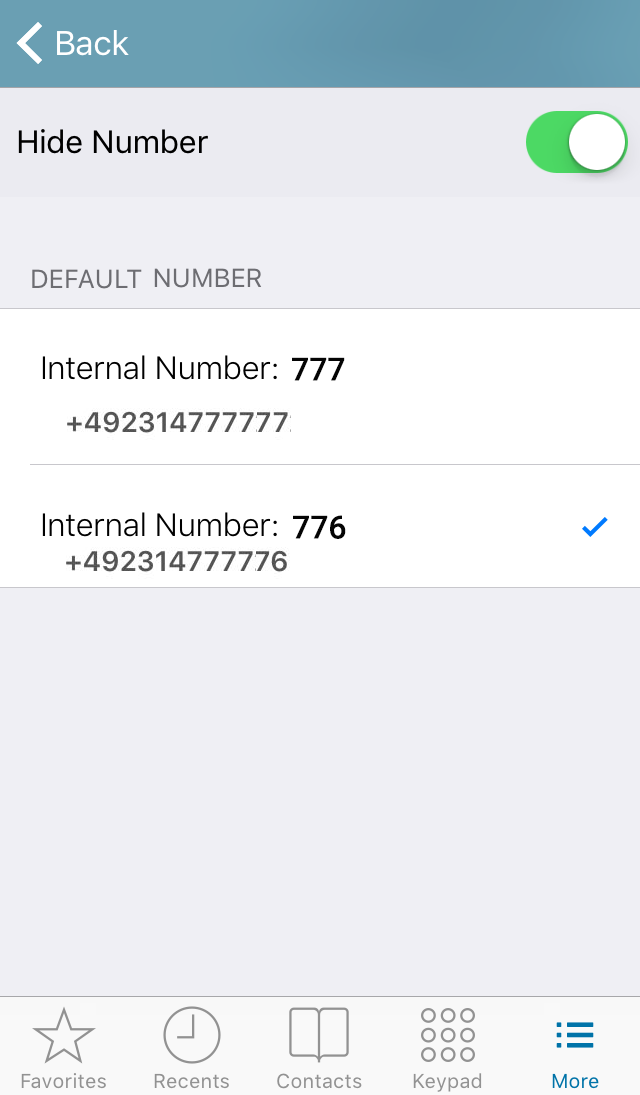Swyx Mobile 2015 for iOS is a VoIP solution. You must be connected to the Internet to start and receive calls. |
Swyx Mobile 2015 for iOS is a VoIP solution. You must be connected to the Internet to start and receive calls. |
|
|
When saving and processing personal data, observe the respective applicable legal data protection regulations. If you have any questions concerning data protection regulations in SwyxWare, please contact your administrator.
|
|
|
Personal data cannot be deleted automatically. In order to meet the valid data protection regulations, it may be necessary to delete the entries manually. For further information, please refer to SwyxWare Administration documentation.
|
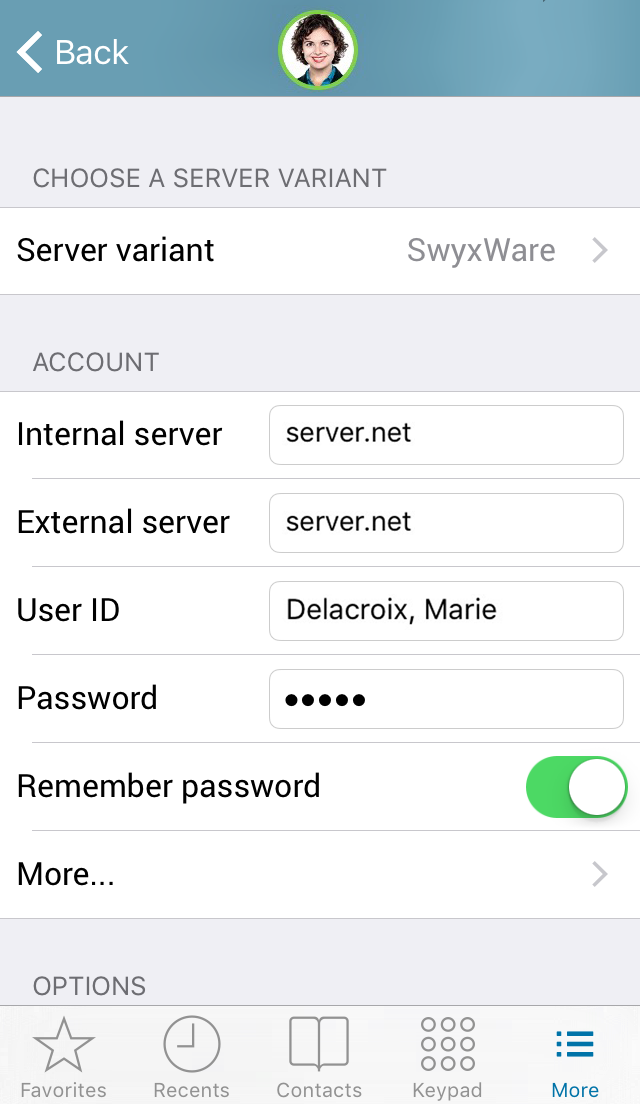
The server variant as well as the different server addresses depend on your settings and/or the option packs selected by your provider. Please contact your administrator for further information. |
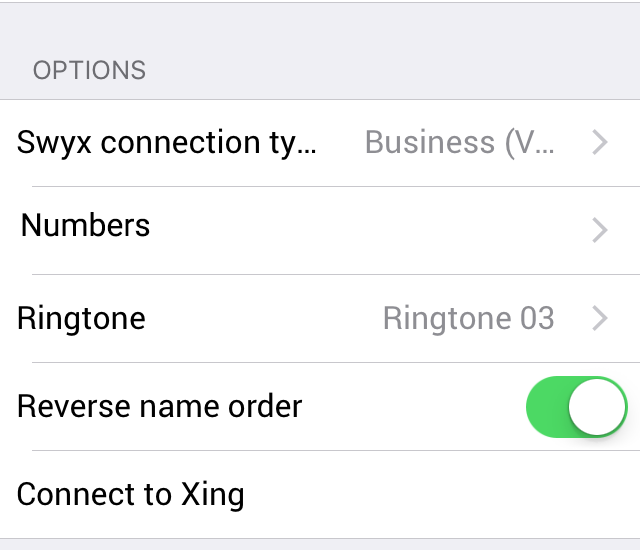
Please be aware that log files may contain potentially sensitive data. Log files older than 7 days are automatically removed. They will be deleted immediately, if logging is switched off. |
You are obliged to adhere to any legal requirements when using this function. If you have any questions in particular concerning data protection regulations in SwyxWare, please contact your administrator. |
By tapping on „More | Settings“, you can change your user credentials at any time. |
Tap on  to get an overview about the parameters included in the URL. to get an overview about the parameters included in the URL. |