|
|
When saving and processing personal data, observe the respective applicable legal data protection regulations. If you have any questions concerning data protection regulations in SwyxWare, please contact your administrator.
|
|
|
When saving and processing personal data, observe the respective applicable legal data protection regulations. If you have any questions concerning data protection regulations in SwyxWare, please contact your administrator.
|
|
|
Personal data cannot be deleted automatically. In order to meet the valid data protection regulations, it may be necessary to delete the entries manually.
|
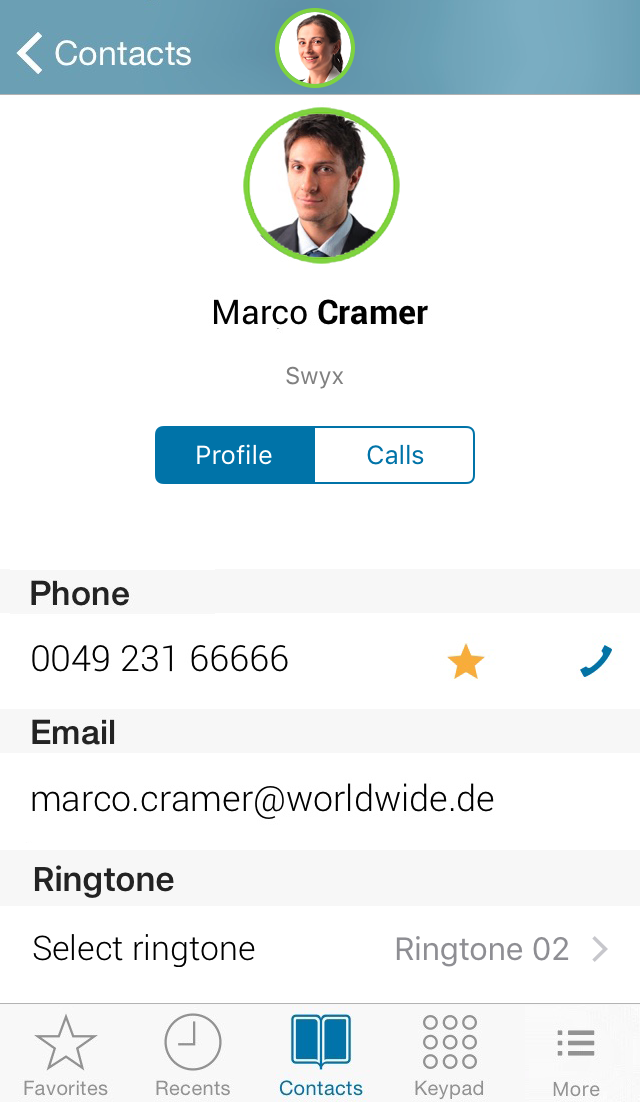
To change the global configuration of connection types made under “Settings” effective only for the next call, tap long on the phone number row within the contact profile or on the recent row within the recent list. Via “Call options...” you can change the connection type for the next call. |
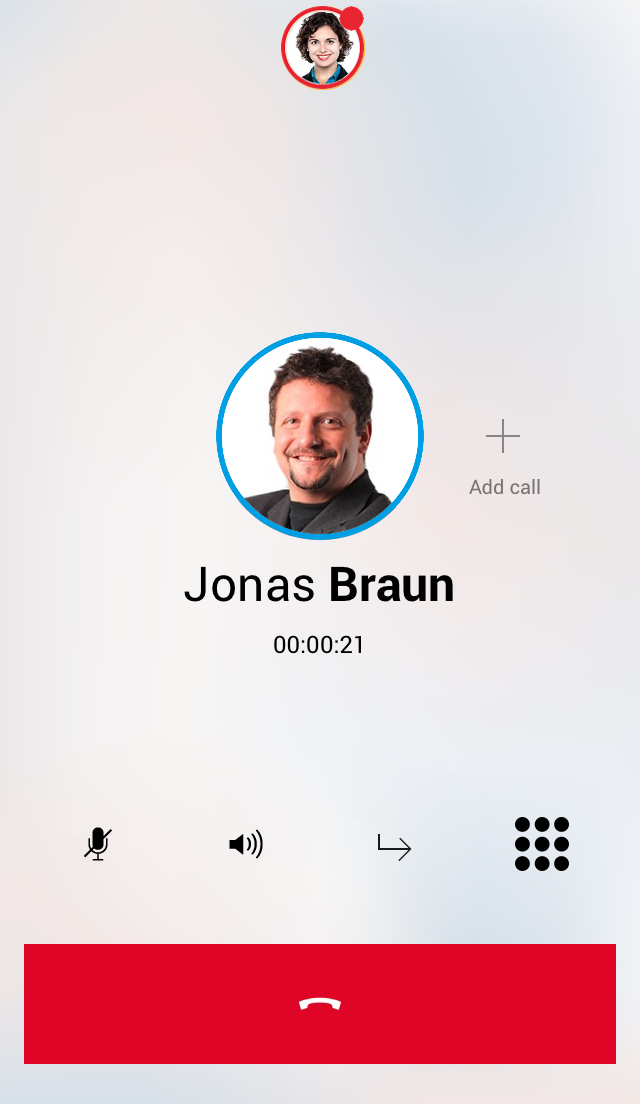
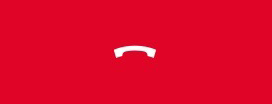
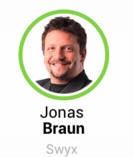
To change the global configuration of connection types made under “Settings” effective only for the next call, tap long on the favorite. Via “Call options...” you can change the connection type for the next call. For further information please refer to To configure the Swyx connection type. |
To change the global configuration of connection types made under “Settings” effective only for the next call, tap long on the “Pick up” receiver button. You can change the connection type for the next call. For further information please refer to To configure the Swyx connection type. |
PIN dialing in addition to a phone number within a SwyxTel link usually requires a “#” at the end. To ensure that the “#” used in the link will be read in the correct way, please use the corresponding symbol for the URL encoding instead: “%23” (please see Example). |