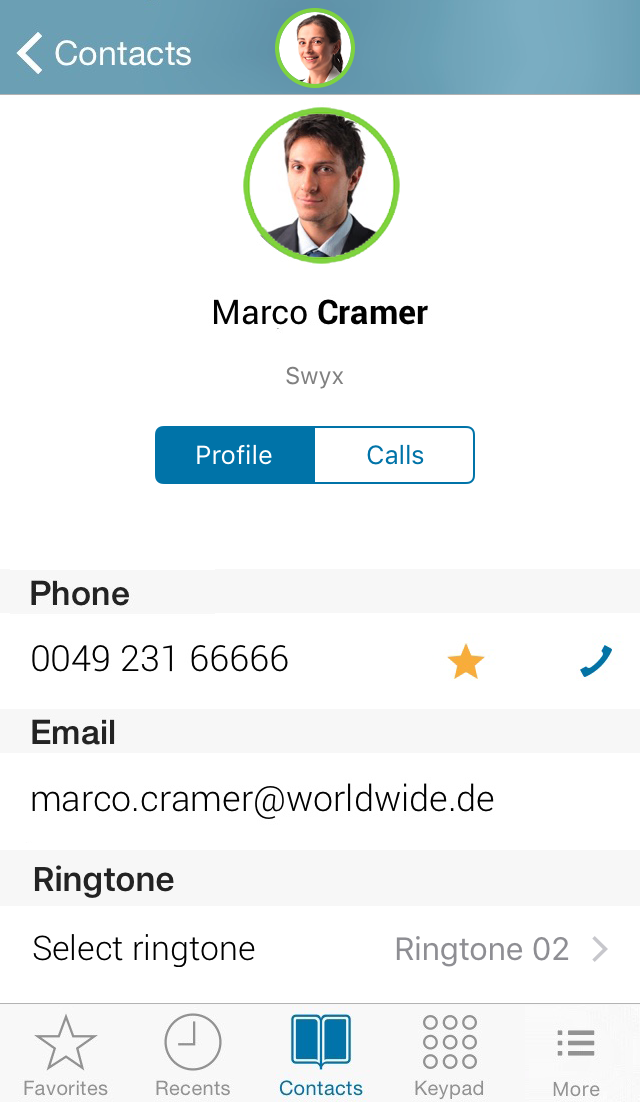|
|
When saving and processing personal data, observe the respective applicable legal data protection regulations. If you have any questions concerning data protection regulations in SwyxWare, please contact your administrator.
|
|
|
When saving and processing personal data, observe the respective applicable legal data protection regulations. If you have any questions concerning data protection regulations in SwyxWare, please contact your administrator.
|
|
|
Personal data cannot be deleted automatically. In order to meet the valid data protection regulations, it may be necessary to delete the entries manually.
|
The server data for Swyx Mobile 2015 for iOS will be updated automatically in regular intervals. Update your contact data by pulling down the list. |
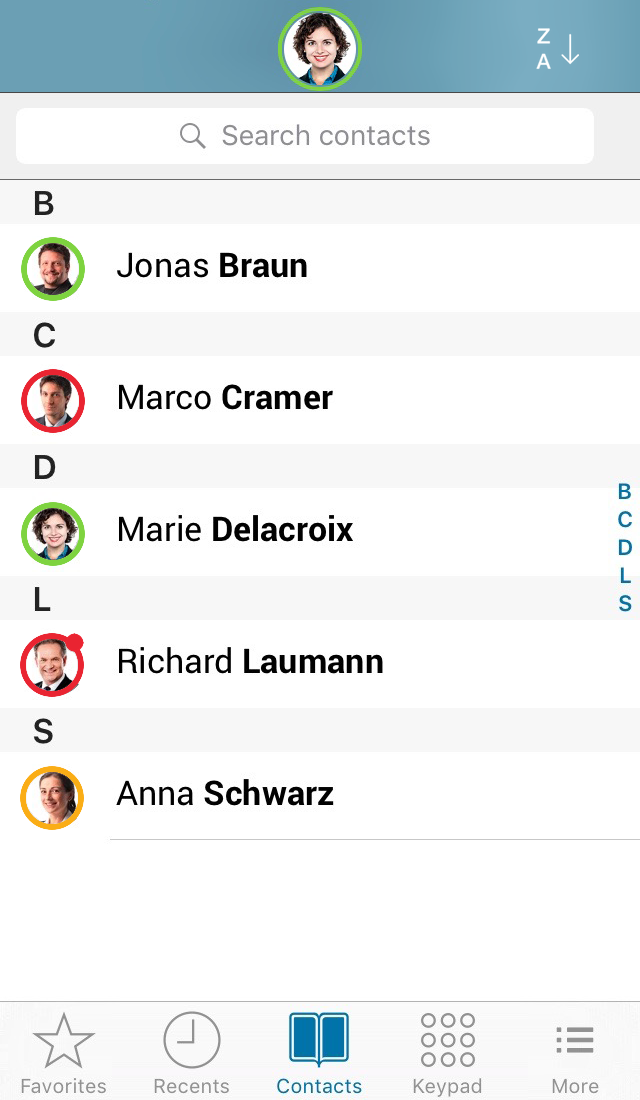

 you can change the sorting order in your contact list.
you can change the sorting order in your contact list.