2.5 Defining Actions
A sequence of actions is always entered in a rule (1.8 Sequence of Actions). The actions contained there will always be executed when the conditions of a rule apply.
A sequence of actions consists of actions and, if necessary, nested sequence of actions calls. In the following, when we mention a sequence of actions, we mean the sequence of actions which is called within the rule. Nested sequences of actions are those sequences of actions which are contained within a sequence of actions.
Action scripts, which were created using the Graphical Script Editor, are considered to be an action. In order to run such a script in a rule, you must add this script to a sequence of actions.
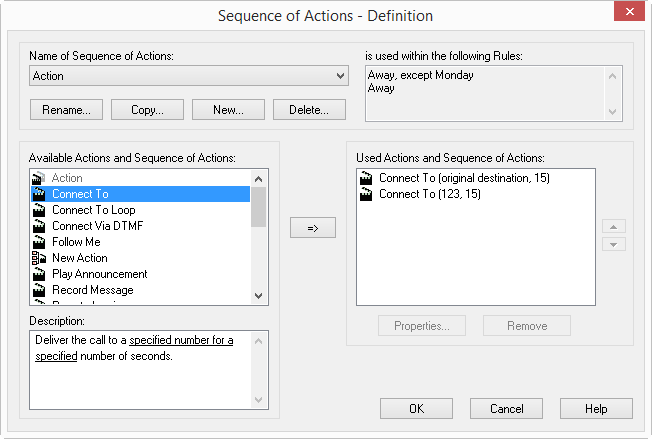
The window shows a sequence of actions. In the upper left of the “Name of Sequence of Actions” drop-down list you will see the sequence of actions name. The drop-down list is deactivated if you call this window from within the Rule Wizard. All of the rules, which use this sequence of actions, are listed in the upper left under “is used within the following rules”.
All actions and sequence of actions are shown in alphabetical order in the middle and to the left under “Available Actions and Sequence of Actions”. All actions and contained sequence of actions, which have been set for the current sequence of actions, are shown in the middle and to the right under “Used Actions and Sequence of Actions”. The following symbols are used here:
Symbol | Explanation |
|---|---|
 | Action If they exist, the parameters are highlighted in blue and underlined (2.6 Parameters of the Actions). |
 | Sequence of Actions A sequence of several actions or sequence of actions |
 | Action Script Action, created using the Graphical Script Editor. The parameters of this action can only be changed using the Graphical Script Editor. |
You will find the description of the action or the nested sequence of actions, which is currently highlighted, under “Description” located on the lower left. If an action requires additional entries (for example, the telephone number, day of the week, time), the exact value is shown underlined. To modify such a parameter, click on the underlined value (2.5.5 Modify Action (modifying the parameters of an action)).
If you would like to change the parameters in an action script, you must open this script with the Graphical Script Editor.
You can execute the following functions from this window: