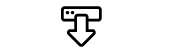4.12 Edit files
During the SwyxWare installation, global files are created for all users. These files include, for example, all ringtones, music on hold, announcements and scripts, as well as a customizable template for welcome emails, etc. These user-specific files can be edited by the administrator. User-specific files can also be edited for individual users, see Editing user-specific files
The files are displayed according to their assignment on the following tabs:
User files are assigned to a single user. Only the user himself, an administrator or SwyxServer, if he e.g. executes scripts of the Call Routing Manager, has access to these files. All files created with a SwyxIt! or SwyxWare administration, such as scripts and announcements, are saved as private files. An exception is the file "Name.wav", which contains the name of the user.
User default files are stored as default files in the database for a specific user (e.g. central office) during installation. This user can use these files unchanged.
Global files (such as skins or Call Routing Manager rules) can be used by any user.
For example, the global files allow the administrator to create templates for all SwyxWare users. A company-wide uniform skin can be stored here, which the users can further customize according to their wishes, or a call routing script, which the users personalize with their personal announcement and number.
Global files with the same name as a system file are preferred, you should save a new global greeting with the name "Standardansage.wav" like the supplied system standard file of the same name.
System default files are stored in the database during the SwyxWare installation and are renewed if necessary during an update.
If a user standard or global file is modified by the user, the modified file is displayed under Users and will not be changed by a later SwyxWare update.
Global files always remain unchanged during a SwyxWare update.
You can add, delete or save files under a different name. The total size of all files created for this user (except fax files) is specified.
Conversations on Trunks can be recorded, see Trunk Recording
When saving and processing personal data, observe the appropriate applicable legal data protection regulations.
Deleting or downloading trunk recordings is being logged, see Log under the list of trunk recordings.
Not all personal data can be automatically deleted from the database. In order to meet the valid data protection regulations, it may be necessary to delete the corresponding entries manually.
To manage the files
To add a file
Last modified date: 01/19/2024