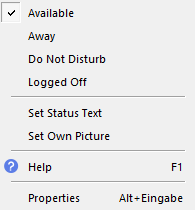
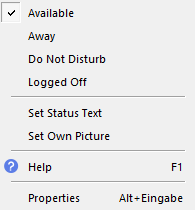
Available | By setting the status "Available", you are notifying call partners that you can be reached at present (see also This is how you set your status to "Available"). | |
Away | Setting the status "Away" lets your call partners know that you are not at your desk at the moment, so cannot be reached. This status is displayed for the following reasons: • In the local settings you have specified a time, after the expiry of which, without any input by you, the status is automatically set to "Away". • In the local settings, you have specified that your status is set to "Away" as soon as your screen saver becomes active. • In the local settings, you have specified that your status is set to "Away" as soon as you disable your computer. • In the local settings, you have specified that your status is set to "Away" when you have an appointment according to your calendar. | |
Do Not Disturb | Setting the status "Do Not Disturb" lets your call partners know that you do not want to receive any calls. If someone nonetheless tries to call you, neither your SwyxIt! nor your SwyxPhone will ring. The call will simply be displayed silently on the Line key or in the telephone display (see also This is how you set your status to "Do Not Disturb"). | |
Logged off | By setting the status "Logged off", you are notifying call partners that you are not logged on to SwyxIt! at present (see also This is how you set your status to "Logged off"). | |
- | Enter status text | This option lets you store any text you want as additional information for your call partners. The text is limited to 252 characters, and is displayed in the contact card on your Speed Dial button. It will still be displayed when you switch off your computer (see also This is how you enter status text). |
- | Select user picture | The picture selected within this option will be displayed on the Speed Dial, if your call partner has set the "User Pictures" option to "Automatic" in the properties of your Speed Dial button. You can choose a standard picture from the SwyxWare database or an individual one from the file system (see also This is how you specify your own user picture). |