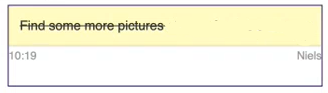Managing notes
All the created notes are displayed in the menu bar under Notes. With a click, you can open the note and see the details and processing options.
|
Go to conversation
|
Go to conversation
Click on this button to open the conversation where you created the note.
|
|
Go to contact
|
Go to contact
Click on this button to open the information of the contact for whom you have created the note.
|
|
Mark as done
|
Mark as done
You can mark a note as done when it has been processed.
|
|
Unmark as done
|
Unmark as done
This button is displayed when a note is already marked as done. You can undo this and process the note later.
|
|
Delete
|
Delete
Click on the Delete button to delete the note.
|
To mark a note as done
To unmark as done
To delete a note