3.8.5.2 Microsoft integration
Microsoft Integration allows you to integrate your Microsoft 365 contacts within Enreach Contact Desktop. Incoming calls from one of your Outlook contacts are displayed with the Microsoft integration in Enreach Contact Desktop. You can also find your Outlook contacts in the phonebook in Enreach Contact Desktop.
In addition, you can synchronize your presence status with Microsoft Teams. Status changes in Enreach Contact Desktop are reflected in Microsoft Teams, and vice versa. See Microsoft Teams Presence Synchronization and Impact of Enreach Contact Status on Microsoft Teams Status.
This functionality is only available with the add-on Enreach Engage or Contact Connect.
If you have already logged in once with your Microsoft 365 account, see Login with Microsoft 365 Credentials, you no longer need to re-authenticate when enabling the Microsoft integration.
To enable Microsoft Integration
To activate the integration with Microsoft, you must log in to the Microsoft portal once.
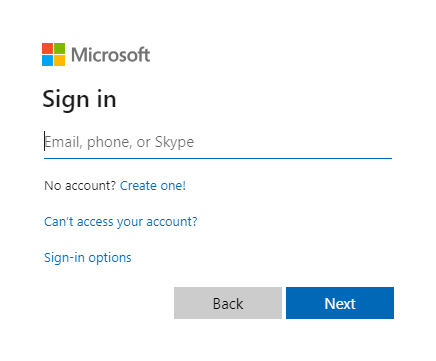
Microsoft Teams Presence Synchronization
The Microsoft Teams presence synchronization ensures that your current status is consistently aligned between Enreach Contact and Microsoft Teams. This includes busy, available, away, and in-call states, and works in both directions so that changes in either application are reflected in the other.
To enable Microsoft Teams presence synchronization
You can synchronize your Microsoft Teams presence status with your Enreach Contact Desktop presence status.
If you have already used Enreach Contact Desktop with a previous presence integration, you must disable both Microsoft and presence integration in the integration settings and then re-enable them to update your presence in Microsoft.
The following tables describe the synchronization rules. How a status set in Microsoft Teams (manually or automatically) is reflected in Enreach Contact, and how an Enreach Contact status is reflected in Microsoft Teams.
Impact of Microsoft Teams Status on Enreach ContactStatus
Teams Status (set by user) | Teams Status (set automatically, based on activity) | Resulting Enreach Contact Status |
|---|---|---|
Available | Available | Available |
Available, out of office | Available | |
Busy | Busy | Busy |
in a call | in MS Teams call | |
in a meeting | in calendar meeting | |
in a call, out of office | in MS Teams call | |
Do not disturb | Busy | |
Presenting | in MS Teams call | |
Away | Away | Away |
Away last seen <time> | Away | |
Be right back | Away | |
Appear offline | No synchronization | |
Offline | No synchronization |
For more information on how your Enreach Contact status is displayed to users in your organization, see Status Display.
Impact of Enreach Contact Status on Microsoft Teams Status
Enreach Contact Status (set by the user) | Enreach Contact status (set automatically, based on the activity or via REACH) | Resulting Microsoft Teams Status |
|---|---|---|
Available | No synchronization | |
Busy | No synchronization | |
In a call | In a call | |
In Enreach Meetings | In a call | |
Apperar away | Away | No synchronization |
Appear offline | Offline | No synchronization |
For more information on how to override your status in Enreach Contact, see 3.3 Presence overwrite.