11.2.6.9 The "Keyboard" Tab
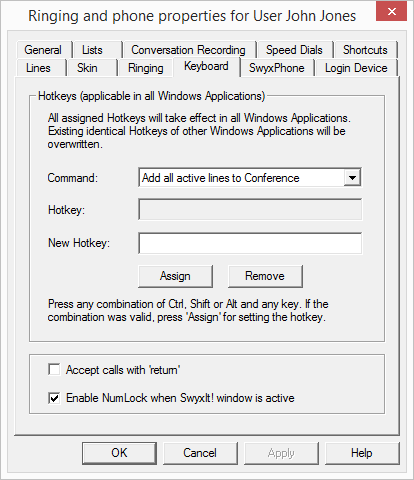
You will also find this tab in the dialog "Button Configuration for User...".
Hotkeys
In this section of the tab you can define, edit and remove hotkeys for specific SwyxIt! actions. To select a hotkey, go to the corresponding line and press the key to which you wish to assign the function specified above.
Here you can also disable the function of using the F11 key to dial from any application by removing the hotkey.
SwyxIt! Hotkeys
If you activate the upper checkbox here, an incoming call can be picked up using the Return key.
If you activate the second checkbox, the NUM key of the keyboard is automatically switched on as soon as the SwyxIt! window is activated. The number can then be entered directly via the numeric keypad on the keyboard. Following standard installation of SwyxIt!, the NUM key is activated when the SwyxIt! window is active.
The hotkeys you define here are then valid in all applications. Furthermore, no check will be carried out to determine whether the selected hotkey is already occupied on the user’s system.
Last modified date: 01/24/2024