11.2.1.8 The "Advanced" Tab
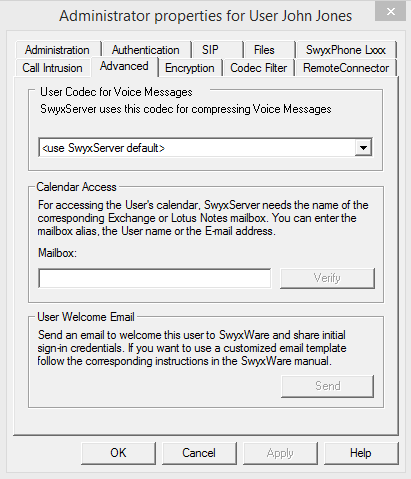
User codec for voice messages
Specify here whether the general server settings are used for compression of the voice messages or select a user-specific compression.
Calendar Access
Enter the Mailbox alias, the name, or the email address which is assigned to this user on the Microsoft Exchange server or the Lotus/IBM/HCL Domino Server. The necessary information (i. e. the user’s calendar) for calendar-based Call Management will then be called from this server. Click "Verify" to check whether your entries are correct.
Welcome E-mail
Send the user an Email with his registration data and most important configurations.
On Swyx clients (SwyxIt!, Swyx Desktop for macOS, , Swyx Mobile) the configurations are transferred automatically by the user calling the corresponding URL in the welcome e-mail and thus being forwarded directly to his client.
Most of the configurations are linked with the template for the Welcome emails via variables. When sending, the variables are then automatically replaced by the configurations. A list of all the variables is provided as a comment at the beginning of the template.
Some configurations for Swyx clients are not SwyxWare Administrationdefined in the template, but are preset by values in the template for the welcome e-mail or are automatically set by the installation, seeHow to edit the template for welcome E-mails.
If you do not enable the "New users must change their password the first time they perform a login" option, the user will not receive a pre-configured password in their welcome email.
You have the following options for sending Welcome emails:
The standard email incorporates the most important configurations needed by the user for registration and telephoning.
Edit the template from which the welcome E-mails are generated before sending the mail. To add or change configurations, see How to edit the template for welcome E-mails.
To send a welcome email
Last modified date: 01/24/2024