The "Encryption" tab
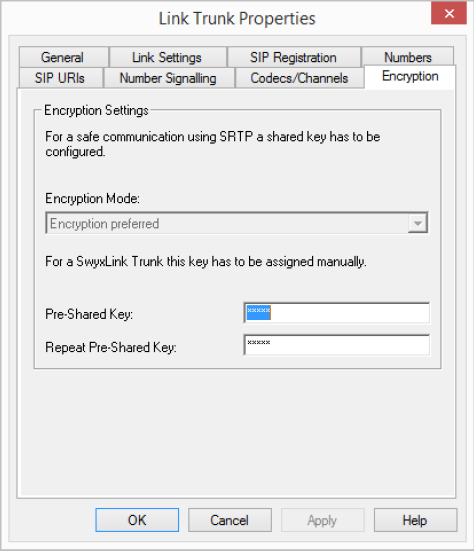
You can see here how and whether voice data going via this trunk should be encrypted. The settings were selected within the server properties, and apply equally to the SwyxLink trunk. See also The "Security" tab.
For a SwyxLink trunk, it is advisable to configure both server sides identically in relation to encryption.
Whether a call is established via the SwyxLink trunk, and whether it is correspondingly encrypted from end point to end point (e.g. from SwyxIt! to SwyxIt!), depends on the encryption settings within the user properties on both servers. See also Encryption.
Key (PreSharedKey)
To ensure secure communication by SRTP between two SwyxServers, a common key (PreSharedKey) must be defined between them.
For all components which use the SwyxWare database (e.g. SwyxIt!, PhoneMgr, ConferenceMgr, LinkMgr, Gateway), this key is automatically generated by SwyxServer and distributed to the relevant component, once again encrypted.
It is different for a SwyxLink trunk. In this case the key must be entered manually. Furthermore, the key entered here must likewise be entered in the SwyxLink trunk properties of the linked server.
A key length of less than 10 characters is not advisable. Longer keys offer greater security, and keys can be up to 128 characters long. In order to make brute-force or dictionary attacks more difficult, the key should consist of a combination of letters, numbers and special characters.
See also Encryption within SwyxWare.
This is how you specify a key for the encryption of a SwyxLink trunk
Last modified date: 01/24/2024