Intersite Settings
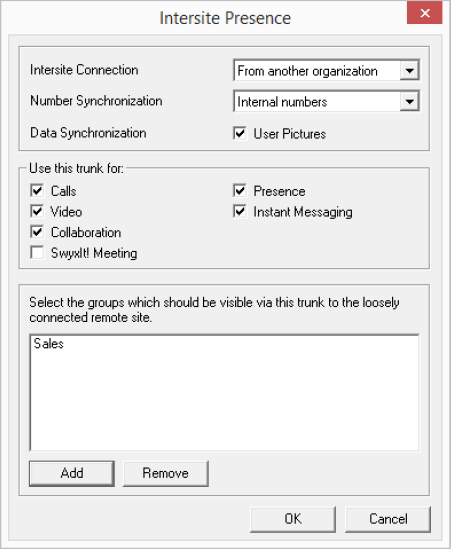
In the field "Intersite Connection" you can specify which type of connection is involved.
Intersite connection
Choose "Without any presence interaction" if you want to disable status signaling across servers for this link.
Choose "In the same organization" if you want to set up a connection to a SwyxServer that is within an organization. With this connection type, all groups and users on all connected sites are visible in the Global Phonebook. The relationships within the user and group properties must be used to specify precisely who should be signaled about the status of a user or group.
Choose "From another organization" if you want to set up a connection to a SwyxServer in a different organization. With this connection type, you can specify individual groups on your SwyxServer to be visible on the SwyxServer of the other organization. The relationships within the user and group properties must be used to specify precisely who should be signaled about the status of the users of a group. The administrator of the other server can take the corresponding action from his end, so that groups on his SwyxServer become visible on your site. Status signaling thus occurs only between users in selected groups. The users in these groups will also be displayed on both sites in the Global Phonebook.
Number synchronization
You use the "Number Synchronization" field to say whether internal, public or both numbers should be synchronized along with the user names between the different servers. A synchronization takes place automatically when changes have been made e.g. to user data, or when a SwyxServer has been restarted.
Data synchronization
In the "Data synchronization" field you can say whether the user pictures stored by the user should likewise be synchronized between the different servers. To save bandwidth, you can deactivate this option.
Use of the trunk
If for some reason you do not want to make calls via this SwyxLink trunk, for instance if you have a flat rate for the PSTN, you can deactivate the "Calls" field. Status signaling via this SwyxLink trunk will then continue, but calls will be routed via the public telephone network (ISDN). If you deactivate this button, the trunk properties for Video, Collaboration and SwyxIt!Meeting below are deactivated automatically.
If you have deactivated the "Calls" field, you should publish the public numbers. In this case, choose the option "Public numbers" in the call number synchronization field!
If you permit video telephony to users outside the local server, this box should be checked.
If the box is checked, the screen of participants can be transmitted across multiple servers.
The transfer of desktops via SwyxIt! Meeting may only be selected, when Collaboration is activated.
If you deactivate the field "Presence", there is no further status signaling via this SwyxLink trunk. However, the users will still be displayed in the Global Phonebook of the connected SwyxServer.
By activating this check box, it is possible to exchange instant messages with users not logged on to the local server. This feature can only be used, when "status information" is activated.
Please note that enough bandwidth is required in order to use the Video and Collaboration (SwyxIt! Meeting) feature. If not enough bandwidth is available, deactivate these check boxes.
Video and SwyxIt! Meeting connections between different SwyxServer locations require a direct connection of the SwyxIt! clients. Existing firewalls between the locations must be opened for the following ports:
Video (RTP, UDP): 50000-50999 (equivalent to the ports for voice transmission) SwyxIt! Meeting: As of port 49152 (dynamic TCP ports)
Video (RTP, UDP): 50000-50999 (equivalent to the ports for voice transmission) SwyxIt! Meeting: As of port 49152 (dynamic TCP ports)
Group selection
If you have chosen a connection to a SwyxServer of another organization, you can specify individual groups to be visible on the SwyxServer site of the other organization.
Use the "Add" or "Delete" button to select groups, or remove previously added groups.
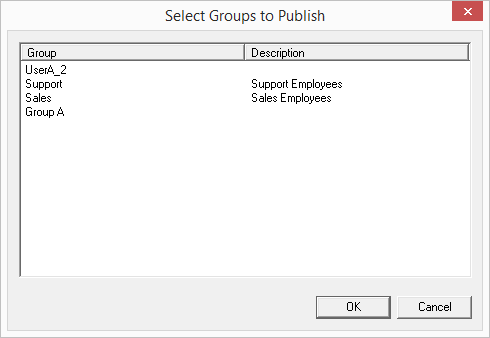
This is how you define an Intersite connection within your organization
This is how you define an Intersite connection to another organization
This is how you deactivate the display of status information
Last modified date: 01/24/2024