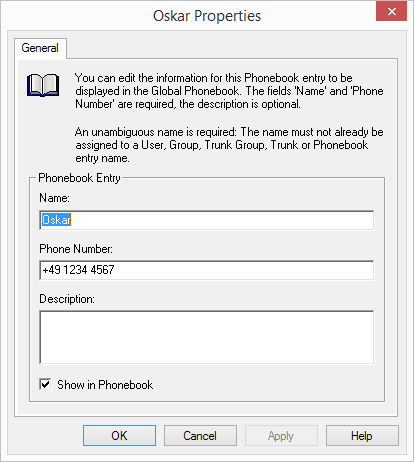7.6 Global Phonebook
The Global Phonebook lists all SwyxWare users of this SwyxServer as well as all users of SwyxServers connected to this server via a SwyxLink trunk. To enable the display of a user in the Phonebook, the "Show in Phonebook" must be activated in the user's properties, see The "Numbers" Tab.
When saving and processing personal data, observe the respective applicable legal data protection regulations.
Personal data cannot be deleted automatically. In order to meet the valid data protection regulations, it may be necessary to delete the entries manually, see This is how you change or delete entries in the Global Phonebook
With an Intersite connection via a SwyxLink trunk, the users of all connected servers are also visible in the Global Phonebook of the SwyxPhones.
The right to edit the Global Phonebook is defined by the administration profiles. See Administration profiles.
Entries in the Global Phonebook can also be made with SwyxIt!. In that case only entries can be edited that do not pertain to any configured users. The right to change entries is granted by respective administrator profiles (Administration profiles). See also https://help.enreach.com/cpe/13.30/Client/Swyx/en-US/index.html#context/help/office_communication_$.
Other (external) numbers can be entered in the "Global Phonebook" by the administrator. These numbers are then available to all users in the global phonebook. Especially in the case of connection of other sub-telecommunication systems, these subscribers can be integrated into the phonebook in this manner. In this way, all employees are listed in one Phonebook.
Show in Phonebook
Entries in the Global Phonebook which are not to be shown in the Phonebook will still be used for the name resolution. If a call is initiated from these numbers, the name of the user will be displayed to the called party.
Example:
A subscriber A has both a phone in his office (123) and another phone in the laboratory (456). The office telephone is then entered in the Phonebook (entry: "Subscriber A, 123"), that is what all employees wishing to reach A should dial. The lab telephone is then entered in the Phonebook (entry: "Subscriber A (lab), 456"), but the entry is invisible. If A himself calls another employee from the laboratory, the name is accordingly resolved and the employee sees in his display or his caller list "Call from subscriber A (laboratory)".
How to enter additional users in the Global Phonebook
This is how you change or delete entries in the Global Phonebook
Last modified date: 01/24/2024