The "Usage Reports" Tab
This tab "Usage Reports" appears only on the licensing server within a SwyxWare for DataCenter installation.
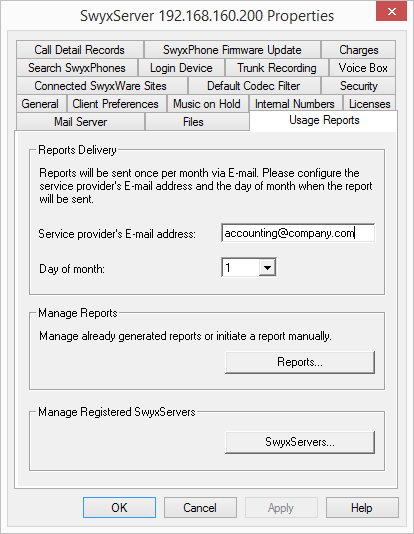
In SwyxWare for DataCenter, the license is centrally entered on a licensing server only, and all other installed servers reference to this licensing server (Licensing server (only for SwyxWare for DataCenter and SwyxON)). The reporting is then also activated on this licensing server. This service arranges for a daily data collection relating to the configured users and functions. The data is stored in the reporting database. This service also sends a monthly report, which is used for charging for the installed user numbers and functions, to the E-mail address given here for the service provider and to Enreach.
If this service is inactive for a lengthy period (a maximum of seven days), the license lapses on the licensing server, and consequently for all installed SwyxServers.
Enter in the field "Service provider's Email address" ("provider's email address) the email address to which the monthly report should be sent.
In the field "Day of month", specify the day of the month on which the monthly report should be sent. If you choose '31', the report is always sent on the last day of the month.
Report management
If you want to have an overview of the reports that have already been sent, or you want to resend reports or send a report with the data of the current billing period, click on "Reports...".
Reports
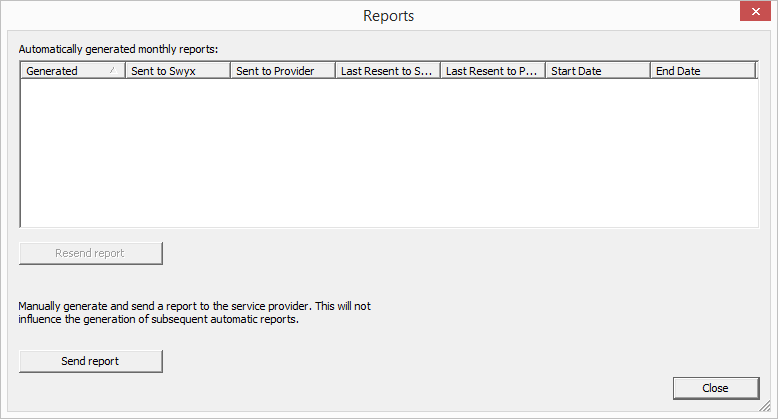
The list "Automatically generated monthly reports" contains all monthly reports that have already been generated and sent. If a report is sent again, the date when it was last sent is entered in the relevant column. The period for which a report was created is found from the columns 'Start Date' ("From") and 'End Date' ("To").
"Resend report" („Bericht erneut senden") resends a report that is highlighted in this list, both to Enreach and to the service provider.
To obtain the current status of the database in the open billing period, you can send an intermediate report. This report records all data since the last monthly report up to the last daily data entry. Sending this report does not reset the reporting, i.e. next monthly report still records the complete billing period, beginning with the dispatch time of the preceding monthly report. This intermediate report is not saved, i.e. it does not appear in the list of reports sent.
Manage registered SwyxServer
Click on "SwyxServers..." to obtain an overview of the servers that get their licenses from this licensing server.
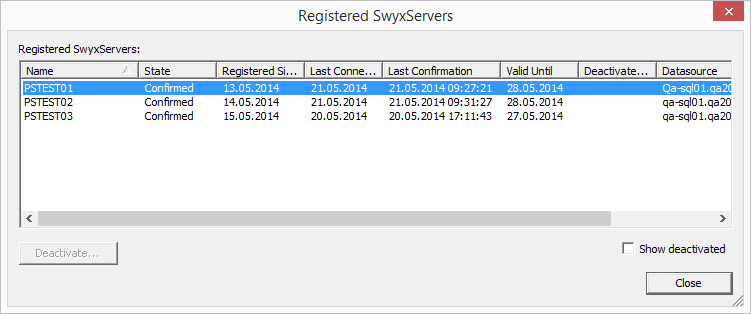
From here you can find out how long the server has been registered, its last registration date, and how long the registration is still valid. You can also find out which database on which computer (data source) a SwyxServer uses.
The "State" ("Status") column may contain the following values:
SwyxServer Is registered, but could not yet be checked by the licensing service. The server is not licensed and may not be used.
SwyxServer Is registered and has successfully been checked by the licensing service. The server is active and may be used.
The last successful SwyxServer check by the licensing service took place more than seven days ago. The server is not licensed and may not be used.
SwyxServer is deactivated and will not be reflected in the invoice. The server is not licensed and may not be used.
If the server is deactivated or the deactivation is limited, the last valid invoice date is displayed in the "Deactivate On" column.
Activate/Deactivate
You can deactivate a single SwyxServer. To do so, highlight the SwyxServer you want to deactivate, and click on "Deactivate...".
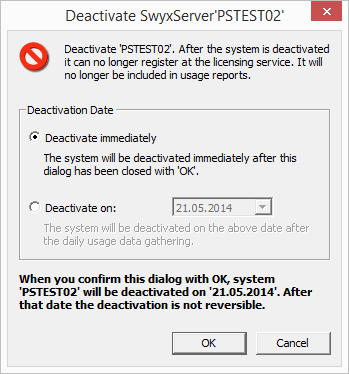
You can choose between
The selected server is deactivated after the next daily data entry (reporting).
The selected server is deactivated on a specified day after the daily data entry.
The deactivation of a system is not reversible! Deactivation can only be revoked before the deactivation date. To do this, highlight the relevant server in this list, and click on "Reactivate". The deactivation is fully revoked.
Checkbox "Show deactivated"
If you only want active serves to appear in the "Registered SwyxServers" list, please deactivate the "Show deactivated" check-box. If active, the list also displays servers that have already been deactivated.
Last modified date: 01/24/2024