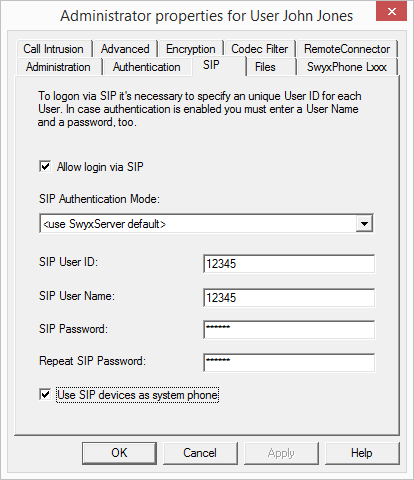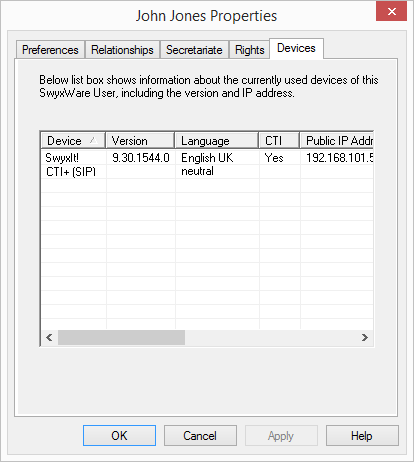SwyxCTI+ with a third party device can be authorized within the user properties or the SIP registration. There, you can authenticate SIP devices for the user.
1 Click an entry in the user list with the right mouse button.
2 Select "Properties" in the context menu and click on "Administration...".
3 Activate the "Allow logon via SIP" option in the "SIP" tab and enter SIP User-ID, SIP user name and SIP password into the respective fields.
4 Activate "Use SIP devices as system phone" to authorize SwyxCTI+ with a third party device.
5 Click on "OK" and again on "OK".
Under the "Devices" tab in the user properties, the entry "CTI+ (SIP) is now listed among the used devices.
If the entry is not visible, the service has not been started or not enough SwyxCTI+ licenses are available. Check the entries in the Eventlog.
| After activation of this option, SIP devices are no longer able to perform special functions, such as on hold, call swap, call transfer, and start or pick up second call. However, some of these functions can be set via function codes. |