2.4.12.1 Create queue
This block crates a new queue. A queue contains all incoming calls in a specific sequence. All callers hear music on hold and they receive, if it has been configured, information about the current position of their call in the queue and are informed about the estimated time to wait.
As soon as consultant is available and the call is next in line, the call will be connected. In doing so, before the call is connected, it will be checked whether the consultant (he himself or as a member of a group) simply processes a queue or is also responsible for other queues. If he is responsible for other queues and if there is there is a call in one of the queues that has had a longer wait, this call will be handled with priority.
This action will be terminated, if
Under "Properties", all three tabs "General", "Parameters" and "Connections" tabs are available for this block.
This is how you define the parameters for “Create Queue”
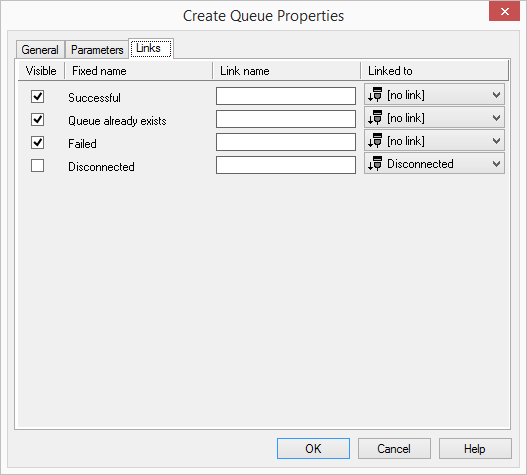
Links
On this tab you will find all outputs associated with this block. The outputs are described as follows:
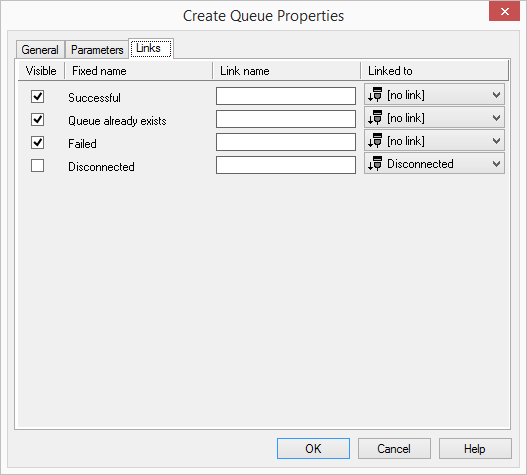
Output | Explanation |
|---|---|
Successful | This exit is chosen if the queue was successfully added. |
Queue already exists | This exit is chosen if a queue with the corresponding queue ID already exists, i.e. the queue could not be added. |
Error | This exit is chosen if the queue could not be added due to insufficient system resources (e.g. too little memory). |
Disconnected | This exit is selected, if the call is disconnected. |
In the first column "Visible", you can define whether each output should be shown in the script window.
The "Visible" column is only used to define the visibility of the links in the script window. This setting helps to maintain the clarity of the script. You cannot remove outputs, i.e. the connections must be kept, otherwise an error will occur in the script.
The second column "Default" contains the default name of the output. This provides information about events during the execution of a block so that additional appropriate connections can be created. This fixed name cannot be changed. You can assign your own identifying names to the various contact surfaces in the column "Link name". This name will later appear in the block in the grid interface.
In the last column "Linked to" you see which block input this output is connected to. Here you have the option of selecting a link from a select list, which contains all available blocks.