2.4.10.7 Run GSE Action
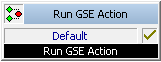
This block can be used to execute actions, which were created using the Graphical Script Editor. To create an action, see 2.4 Scripts.
This action allows you to program database access once and allow it be used by different user scripts
The action will be terminated
The parameters of the action are not passed, but must be set in the action.
Under "Properties", all three tabs "General", "Parameters" and "Connections" tabs are available for this block.
This is how you define the parameters for “Run GSE Action”
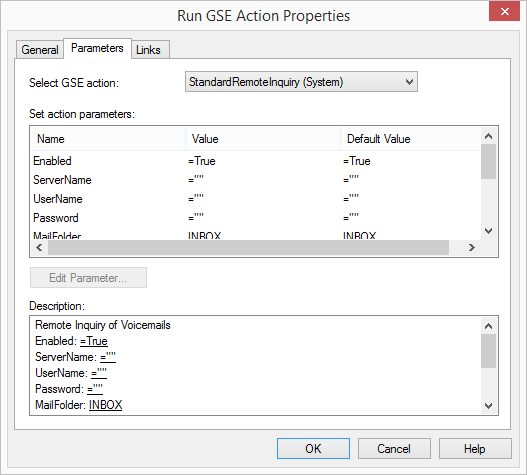
Links
On this tab you will find all outputs associated with this block. The outputs are described as follows:
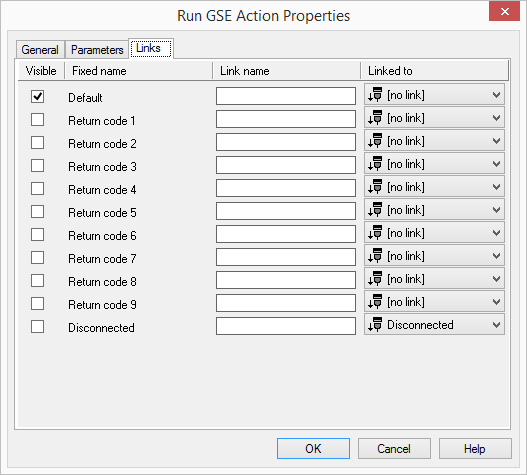
Output | Explanation |
|---|---|
Default | This exit is selected if the default value from the action is returned. |
Return value 1 - 9 | This exit is selected if one of the return values from the action is returned. |
Disconnected | The call was disconnected during execution. |
In the first column "Visible", you can define whether each output should be shown in the script window.
The "Visible" column is only used to define the visibility of the links in the script window. This setting helps to maintain the clarity of the script. You cannot remove outputs, i.e. the connections must be kept, otherwise an error will occur in the script.
The second column "Default" contains the default name of the output. This provides information about events during the execution of a block so that additional appropriate connections can be created. This fixed name cannot be changed. You can assign your own identifying names to the various contact surfaces in the column "Link name". This name will later appear in the block in the grid interface.
In the last column "Linked to" you see which block input this output is connected to. Here you have the option of selecting a link from a select list, which contains all available blocks.