2.4.10.4 Hold
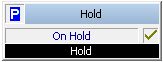
This block is used to pick up a call and to put it on hold, i.e. the caller will hear the music on hold defined in this block. The music on hold is repeated until the call is activated again.
In contrast to the block “Play announcement”, the script will continue to be run while the call is on hold.
The block “Activate” is used to re-activate the call and can then continue to be handled as usual. The blocks “Connect to”, “Loop” and “FollowMe”, as well as “Play announcement” and “Choose Announcement” will also activate the call. Then the announcement of the activated block will be played if one exists.
You can only put a call on hold if the call is active. A successfully forwarded call can no longer be put on “Hold”.
Example:
A call is put on hold. In this time, access to the database can take place and the dataset corresponding to the caller will be displayed to a co-worker. Then the caller will be connected to the co-worker, for example with the block “Connect to”.
The action is terminated if the call is on hold or is disconnected.
Under "Properties", all three tabs "General", "Parameters" and "Connections" tabs are available for this block.
This is how you define the parameters for “Hold”
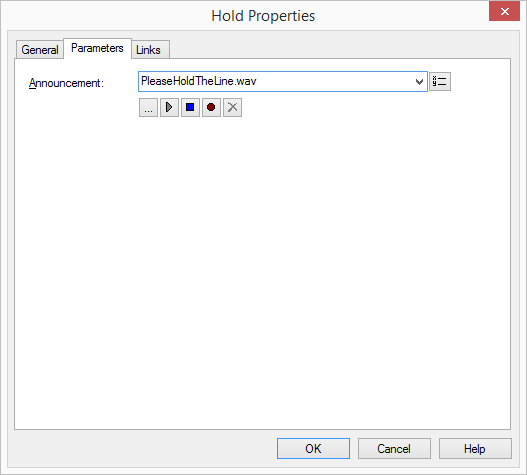
The WAV files, which the administrator has made available to all users, have the extension “(Template)” in the file name. These templates cannot be deleted.
Links
On this tab you will find all outputs associated with this block. The outputs are described as follows:
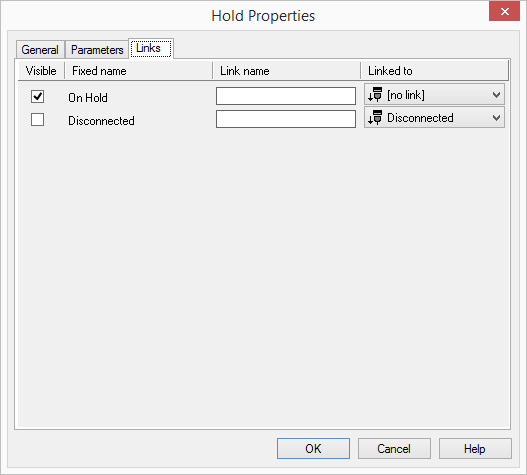
Output | Explanation |
|---|---|
Connection is on hold | This exit is chosen if the call is on hold. |
Disconnected | This exit is chosen if the call was disconnected while on hold. |
If the caller goes on hook while the call is on hold, this will be determined in the block that would re-activate the call. This block will then be exited through the output “Disconnected”.
In the first column "Visible", you can define whether each output should be shown in the script window.
The "Visible" column is only used to define the visibility of the links in the script window. This setting helps to maintain the clarity of the script. You cannot remove outputs, i.e. the connections must be kept, otherwise an error will occur in the script.
The second column "Default" contains the default name of the output. This provides information about events during the execution of a block so that additional appropriate connections can be created. This fixed name cannot be changed. You can assign your own identifying names to the various contact surfaces in the column "Link name". This name will later appear in the block in the grid interface.
In the last column "Linked to" you see which block input this output is connected to. Here you have the option of selecting a link from a select list, which contains all available blocks.




