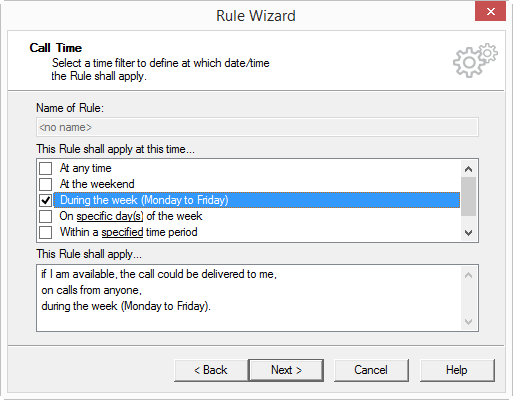2.4.3 Time of Call
In the window "Rule Wizard-Time of Call" () you can define additional conditions.
All possible times are listed under “This rule shall apply at this time…”. A rule can be applied to different times. Conditions which have already been selected are shown with a check mark.
Condition with Parameters
If a condition requires additional information (for example, a day of the week or a time of day), then the information required is underlined in the condition. You will see the exact value, which is shown underlined, under “This rule will be used…”.
When a condition is newly selected, a window, which requests the value, will automatically appear. To change an entry in a condition which has already been selected, click on the underlined value in the rule description.
You can select from the following supported conditions in regards to the time of the call:
You can activate the day(s) of the week you want in the “Add Weekday(s)” dialog.
You can define the time period you want in the “Time Period” dialog.
This is how you define the conditions for the times in a rule