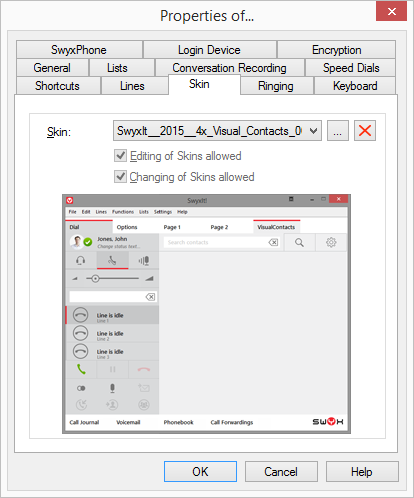When SwyxIt! is updated, SwyxPLUS VisualContacts is not automatically installed. After an update, re-start the Setup and select “Modify” in order to start a customized installation. Then, activate the function "VisaulContacts AddIn". |
When SwyxIt! is updated, SwyxPLUS VisualContacts is not automatically installed. After an update, re-start the Setup and select “Modify” in order to start a customized installation. Then, activate the function "VisaulContacts AddIn". |
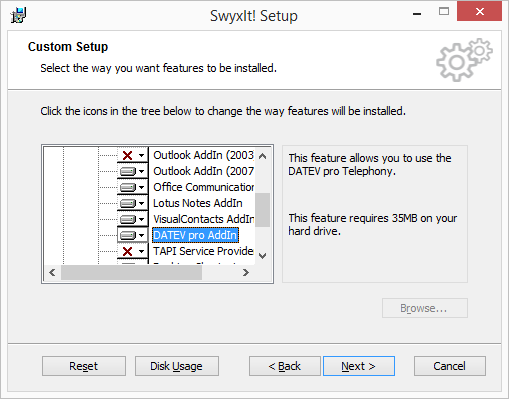
If DATEV pro is already present on the system, it is detected during the SwyxIt! installation and the necessary components are automatically installed at the same time. |
When SwyxIt! is updated, SwyxPLUS for DATEV pro is not automatically installed. After an update, re-start the Setup and select “Modify” in order to start a customized installation. Then, activate the function "DATEV pro AddIn". |