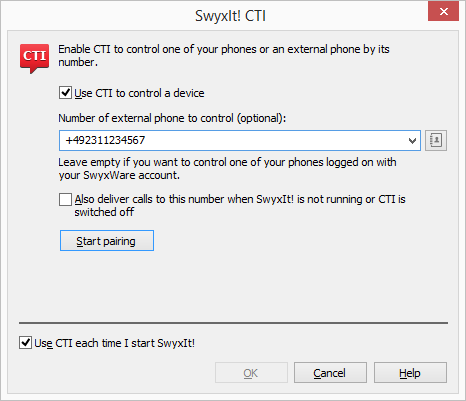CTI SwyxIt! controls an external phone via its number
CTI SwyxIt!controls an external phone via its number This could be an ISDN phone, a mobile phone or the phone number of another SwyxWare user.
When on business trips, you can use your hotel room's phone via CTI SwyxIt! for incoming calls. Outgoing calls can also be made with an external phone. However, in CTI SwyxIt! only outgoing calls made directly from are listed.
Calls made directly from an external device are not displayed in the CTI SwyxIt!. Regular charges apply.
You can also enter your mobile number, so that incoming calls are automatically forwarded to your mobile phone.
Another user scenario could be, when a SwyxWare user is not at his/her workplace, but instead attending a meeting or using a colleague's workplace. Log-on with SwyxIt!, start the CTI mode and activate the pairing to the extension of the meeting room or the colleague.
With CTI SwyxIt!, you have the following options to control an external phone via its phone number:

Dialing can be made directly from Outlook or another application, the Caller/ Redial List or the phone books.

Hold, Transfer, Start Conference, Callback or Callback on busy

Start or Pick up a Second Call

Collaboration

Video function
Not available:

Conversation recording

Speaker button and microphone of the CTI SwyxIt!

Taking incoming calls with SwyxIt!
How to activate the CTI mode to control an external phone via its number:
1. Click on “Settings | CTI..." in the menu bar.
2. Mark the checkbox "Use CTI to control a device".
3. Under "Number of external phone to control (optional):", enter the phone number of the phone you want to control with your CTI SwyxIt!-
4. By activating the option "Also deliver calls to this number when SwyxIt! is not running", you ensure that all incoming calls are forwarded to the external phone independently from SwyxIt!, even when the computer is shut down or CTI is deactivated.
5. Then, click on "Start pairing". The external phone rings.
6. Pick up the handset and follow the instructions of the voice message. Put back the handset.
7. Click on ”OK”.
Now you can execute the above mentioned functions for the external phone within CTI SwyxIt!.
SwyxIt!By activating the checkbox "Use CTI each time I start SwyxIt!", you select whether the CTI mode is active for the current session only or set as default for every start.
In the headline of SwyxIt! you can see a note (in brackets) stating that SwyxIt! is running in CTI mode.
In the “Options” tab of the Skin, you can also see whether CTI is activated or not.
| Please note that you need the SwyxWare Administration rights to control an external phone by its number. For more information, please contact your administrator. |
| Please note that you can continue to place calls directly from the external phone, independently from SwyxIt!. Regular charges for this phone connection apply. |
| Please note that you cannot do a CTI pairing with a phone number that is assigned to your user account within the SwyxWare Administration. |
| Before making a CTI pairing, please deactivate features like answering machines or IVR functions for mobile connections, which automatically pick up calls. |
| Please note that some telephony devices may ring, when a call is established. In this case, simply take the handset off the hook. |
| Please see Function codes for further information on using DTMF strings with CTI+. |