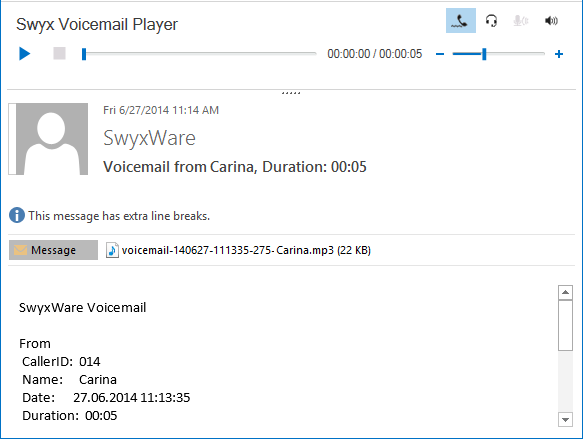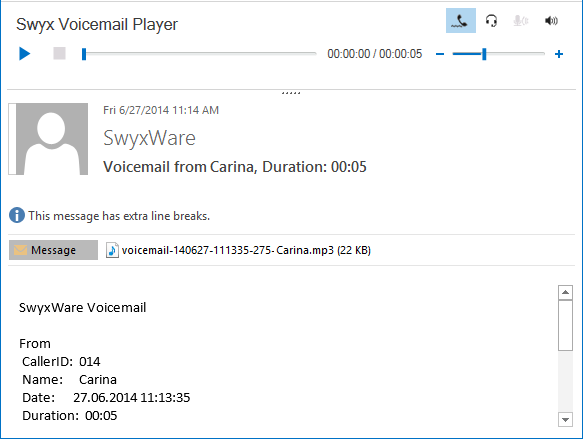Swyx Voicemail Player
With the Swyx Voicemail Player, you can listen to your voicemails directly in Microsoft Outlook, without having to install any additional software.
You can open several voicemail messages and play them alternately, while simultaneously searching for further voicemails.
Retrieving your Voicemails from Outlook
1. Start Outlook.
2. Click on a voicemail message in the navigation pane or open the message (according to configuration). The Swyx Voicemail Player appears on top of the message:
 Click on
Click on
to listen to voicemail.
 Click on
Click on  , to interrupt playback.
, to interrupt playback. Click on
Click on
to stop playing the file.
 Use the search bar
Use the search bar 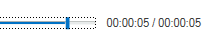 to
to get to another part of the message.

Use the volume control
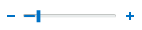
to adjust the volume.
The volume corresponds to the SwyxIt!'s volume by default, which is adjusted separately for each audio mode.

Use the
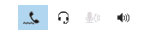
buttons you to select the audio mode for the output.
If you select none, the audio mode set as standard in SwyxIt! will be used. You can select the audio mode with the audio device by using the hook off/ hook on function.