4 Logging in and logging out
You must authenticate yourself to gain access to the SwyxON Portal. You receive the homepage address for the SwyxON Portal and the login data via email or directly from your Administrator.
For information on geoblocking, which prevents login with certain IP addresses, see List of all countries whose IP addresses are not blocked (Geoblocking).
During platform maintenance, there may be restrictions on logging in. At the beginning of the maintenance work, most users are automatically logged out.
You will be informed about the start and end of the maintenance work on the login page.
You will be informed about the start and end of the maintenance work on the login page.
To log into the SwyxON Portal
You can only be logged into SwyxON with one user account at a time.
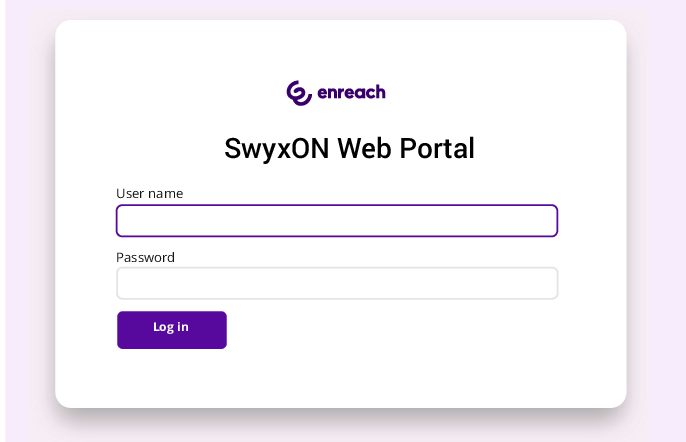
If you do not scan the barcode within 30 seconds, you must restart the process. To do this, click on Finish and return to the login page.
For security reasons, the PIN is regenerated every 30 seconds. A PIN is only valid one-off and appropriately for 6 minutes.
If you do not enter the PIN for setting up two-factor authentication within 6 minutes or enter it incorrectly, you must restart the process. To do this, click on Finish and return to the login page.
If you cannot access the app, please contact your Administrator.
To log out of the SwyxON Portal
For security reasons, you are automatically logged out after 60 minutes’ inactivity.