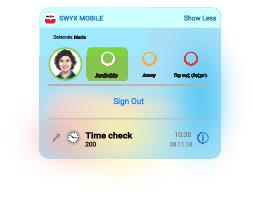6.1 Setting the status
Your status is shown as a colored circle around your profile picture in the contact lists of your contacts.
The following status information is available:
|
This status indicates to other parties that you are available for calls.
|
|
|
This status indicates to other parties that you may not be able to accept calls.
|
|
|
This status indicates to other parties that you are not available for calls.
|
|
|
This option allows you to sign out from Swyx Mobile. In addition to the sign out function within the settings, this is a further logout function, not a status. See also Sign out from Swyx Mobile for iOS
|
To indicate that you are currently in a call, the circle around your profile picture is additionally marked with a small red dot.. In the case of a larger display, a handset symbol also appears in the dot.
|
|
If you are logged on to further clients, all status updates you made via Swyx Mobile will be displayed on these clients. This behaviour is different using Signed Out. As long as you are logged on to SwyxServer with at least one device except Swyx Mobile, your status remains “Signed In”. You are only displayed as logged off on all clients when you log off with the last device.
|
To set your status in the Swyx Mobile for iOS application
To change your Swyx status using the Swyx Widget
To set your status using your Apple Watch
Last modified date: 04.20.2022