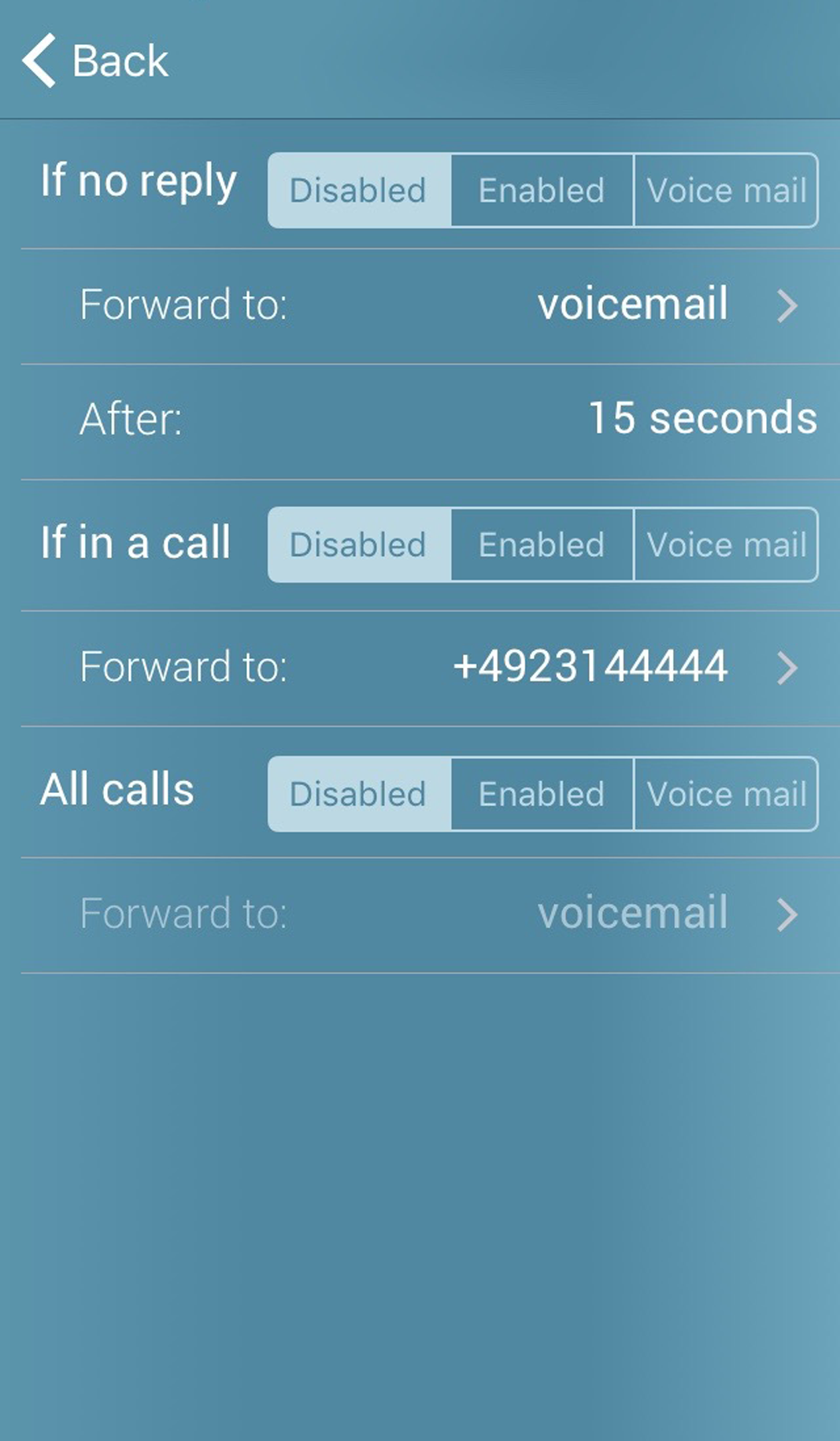
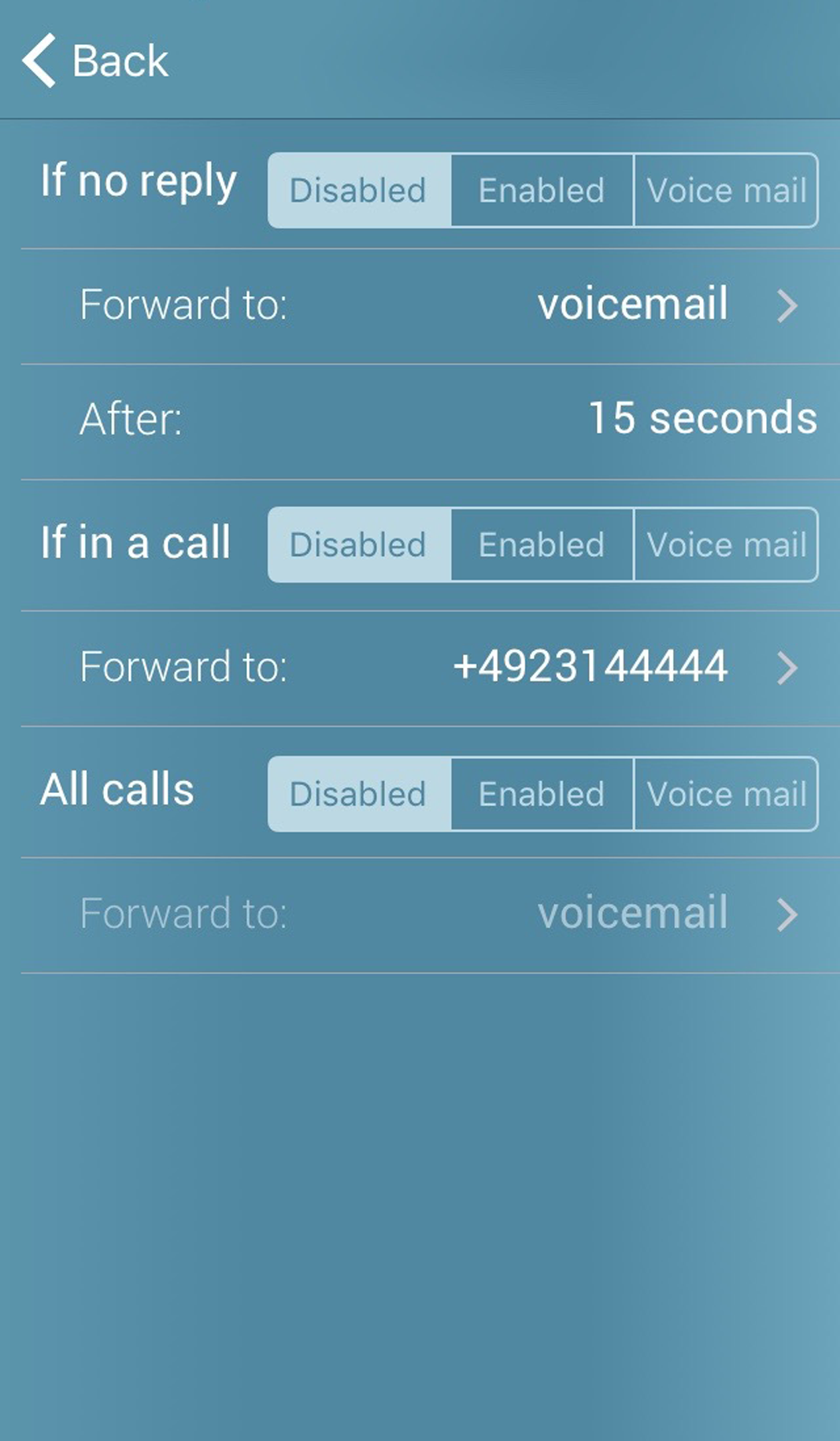
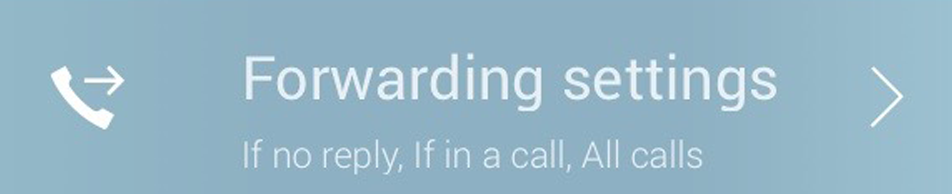
Disabled | Incoming calls are not forwarded |
Enabled | Incoming calls are forwarded to another phone number. |
Voicemail | Incoming calls are forwarded to your voicemail. |
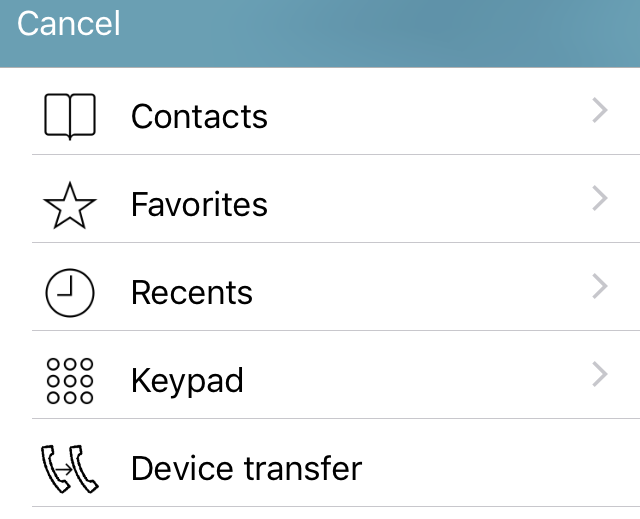
Contacts | Tap on the telephone symbol of the contact you would like to forward your calls to. |
Favorites | Tap on the profile picture of the contact you would like to forward your calls to. |
Recents | Tap on a contact in your recents list you would like to forward your calls to. |
Keypad | Enter the phone number you would like to forward your calls to. |
If you set call forwarding for „All calls“, all other call forwarding settings are disabled automatically, i.e. all incoming phone calls are directly forwarded to the selected contact/ your voicemail. |