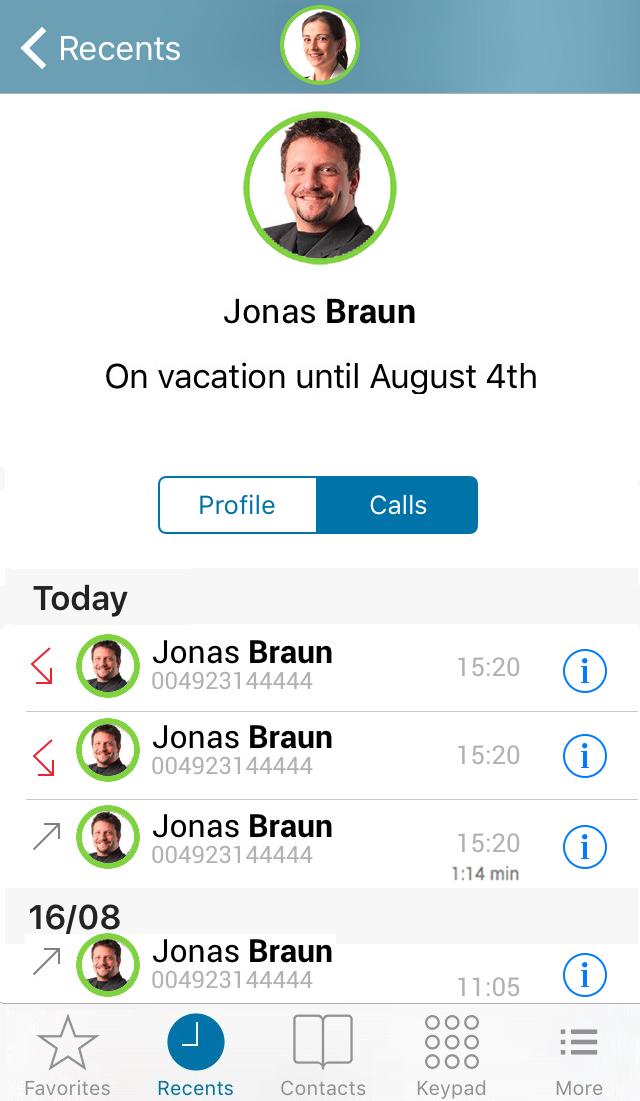|
|
When saving and processing personal data, observe the respective applicable legal data protection regulations. If you have any questions concerning data protection regulations in SwyxWare, please contact your administrator.
|
|
|
When saving and processing personal data, observe the respective applicable legal data protection regulations. If you have any questions concerning data protection regulations in SwyxWare, please contact your administrator.
|
Personal data cannot be deleted automatically. In order to meet the valid data protection regulations, it may be necessary to delete the entries manually. |
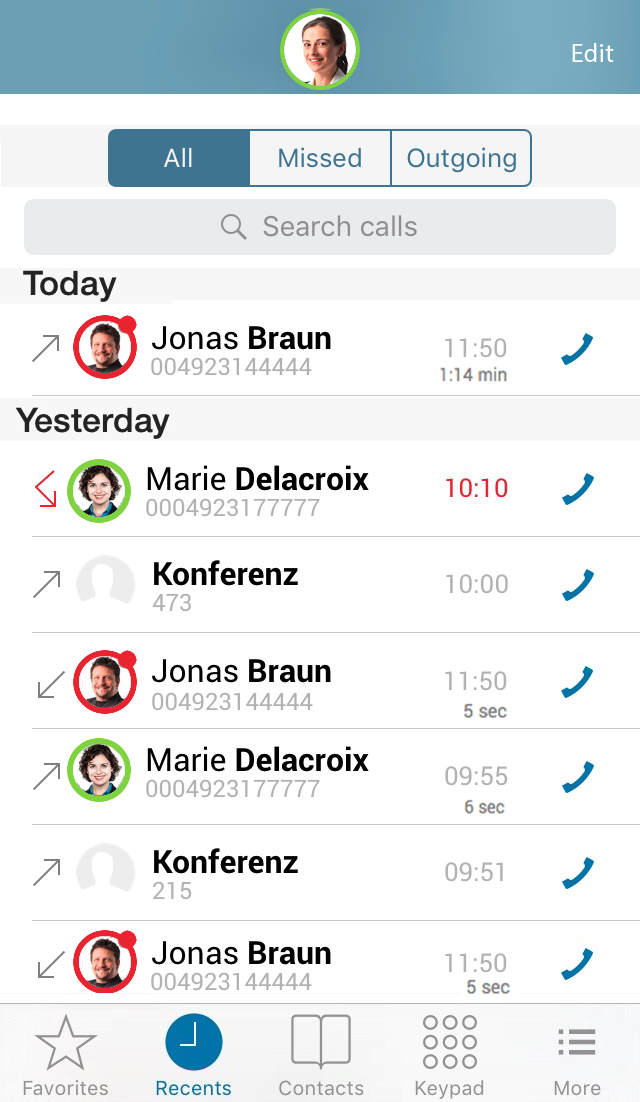
Incoming call | |
Outgoing call | |
Missed call | |
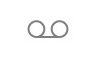 | Voicemail |
In case of missed calls, the number of calls is shown in the menu bar next to “Recents”.  |
The server data for Swyx Mobile 2015 for iOS will be updated automatically in regular intervals. Update your recents data by pulling down the list. |