5.5 Connecting a desk phone (CTI mode)
With Swyx Desktop you can control certified SIP desktop phones from your Mac.
Swyx Desktop is installed on the user's Mac and controls a desk phone with CTI mode activated, which must be logged on under the same SwyxWare user. In this case, the desktop phone works independently from the Mac and works even when the Mac is turned off.
Requirements:

Make sure that your desktop phone and Swyx Desktop are connected to the same network.

Log in to the desktop phone and Swyx Desktop with the same user name.
To connect a desk phone
1 Click on Settings | CTI to connect a certified SIP desktop phone to your Swyx Desktop for macOS.
2 Select the desired device and click on Connect.

When the desktop phone is connected, the icon

appears in the upper right corner of the client. Click on the icon to access the audio settings and adjust the input and output volume of the desktop phone. See also
Profile picture.
You can now use all functions for the desktop phone in Swyx Desktop for macOS.
| A red CTI symbol in the toolbar indicates error messages in the CTI environment. In this case, please refer to "Settings | CTI". |
Last modified date: 12.17.2021
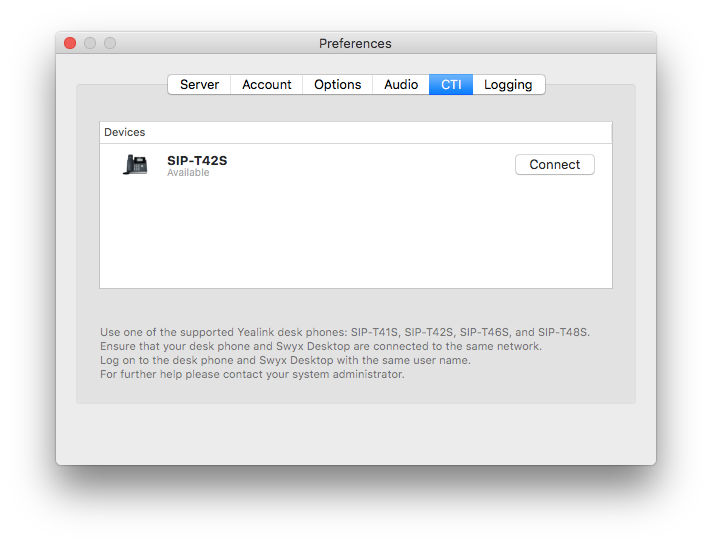
 appears in the upper right corner of the client. Click on the icon to access the audio settings and adjust the input and output volume of the desktop phone. See also
appears in the upper right corner of the client. Click on the icon to access the audio settings and adjust the input and output volume of the desktop phone. See also