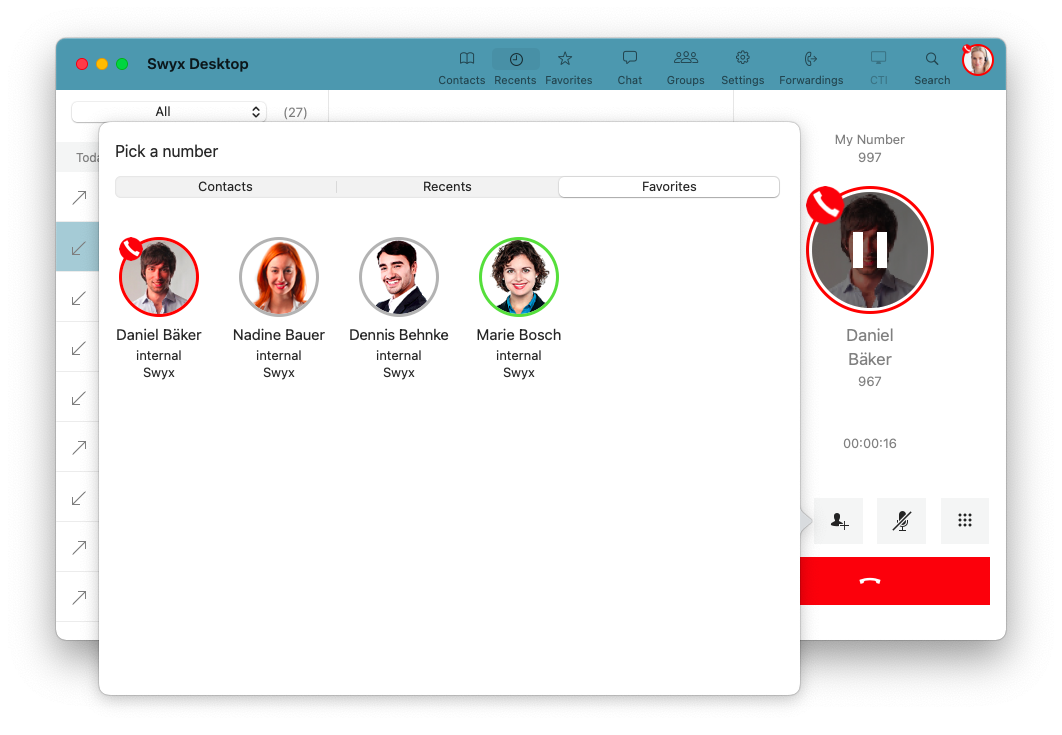7 Configuring call forwarding
With Swyx Desktop for macOS you can define individually, if and to which number a call will be forwarded, if you don’t pick up the call or if your line is busy. Of course, it is also possible to forward all calls immediately.
To configure call forwardings
1 Click on the
Forwarding
icon in the toolbar.

A window with status information and forwarding options appears.
2 You can individually configure if and how calls will be forwarded:

If no reply

Busy

All calls
The following options are available:
To enable call forwarding
1 Under If no reply, Busy or All calls in the dropdown list, select Enabled.
2 Click on the Forward to line.

A context menu appears. Here, you can select the desired number or enter it manually using the keypad.
The following options are available:
If you enable call forwarding for the If no reply option, you can also specify, when the call forwarding should come into effect.
3 Click on the number of seconds in the After line.
4 Enter the number of seconds after which your call forwarding should be activated (min. 5, max. 180 seconds), if you don't answer a call.
| If you set call forwarding for „All calls“, all other call forwarding settings are disabled, i.e. all incoming phone calls are directly forwarded to the selected contact. |
| If you have enabled call forwarding for “All calls”, the icon “Forwardings” in the toolbar is displayed in red.  |
Last modified date: 12.22.2021
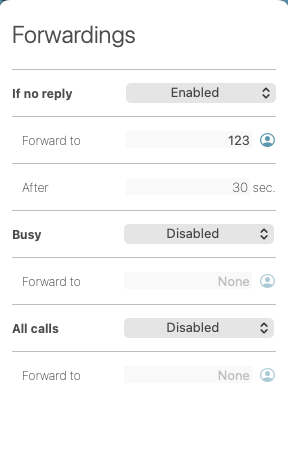
 icon in the toolbar.
icon in the toolbar.