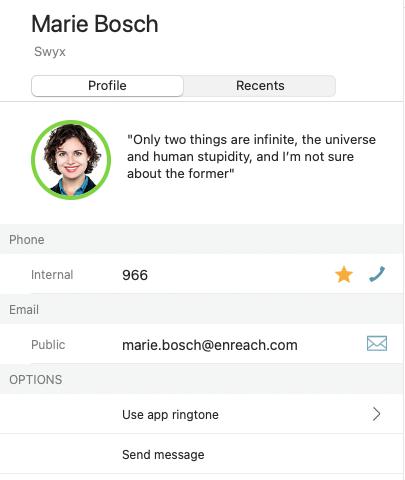9 Adding and removing favorites
You can mark colleagues and business partners you frequently speak with as favorites. Contacts added to the favorites list are available via speed dial, i.e. the call is started directly by clicking on the respective profile picture.
|
|
When saving and processing personal data, observe the respective applicable legal data protection regulations. If you have any questions in particular concerning data protection regulations in SwyxWare, please contact your administrator.
|
|
|
Personal data cannot be deleted automatically. In order to meet the valid data protection regulations, it may be necessary to delete the entries manually.
|
To add a contact to your favorites
To remove a contact from your favorites
To arrange your favorites order
Last modified date: 12.17.2021