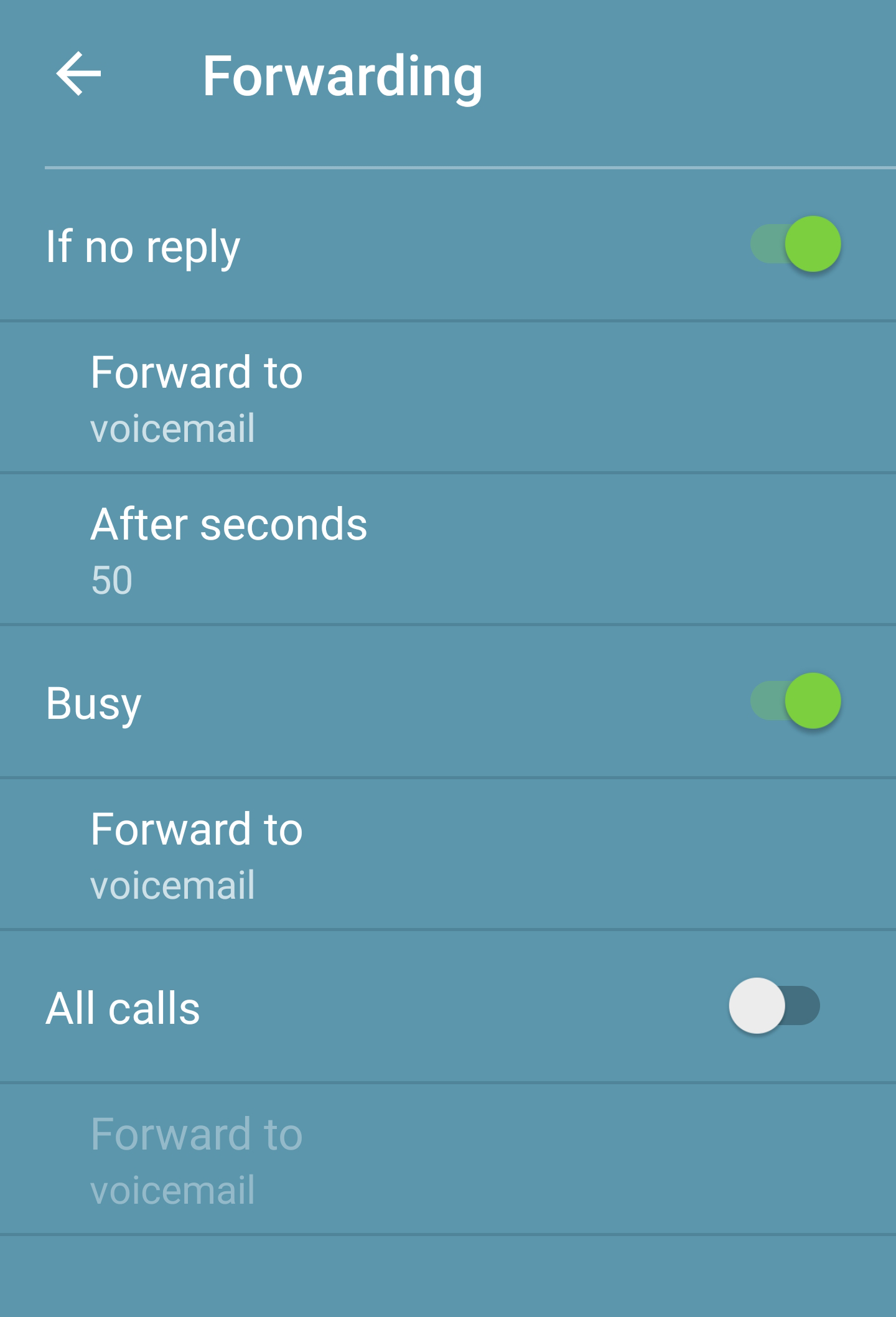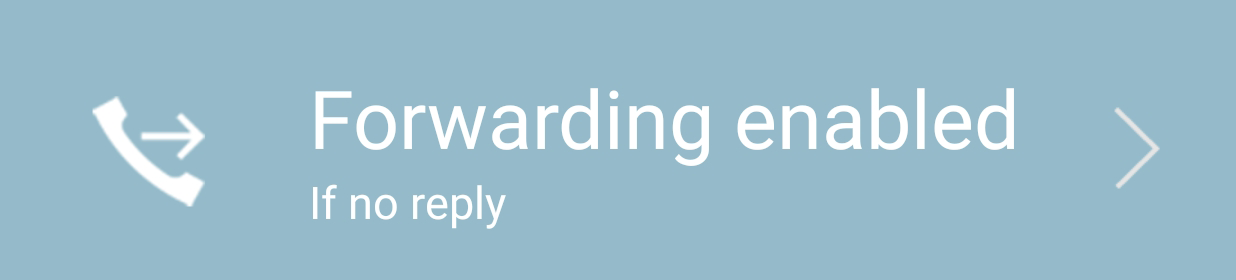With Swyx Mobile for Android you can define individually, if and to which number a call will be forwarded, when you have set your status to Available, Away or Do not disturb.
1 Tap on your profile picture in the upper menu bar.

A window with status information options appears.
2 Tap on Forwarding disabled underneath the status bar.

A window with call forwarding options appears.
3 You can individually configure if and how calls will be forwarded:

If no reply

Busy

All calls
The following options are available:
4 Tap on the status you wish to set.
5 Tap on the Forward to line.

The contact selection menu appears.
The following options are available:
If you enable call forwarding for the “If no reply” option, you can also specify, when the call forwarding should come into effect.
6 Tap on the After seconds line
7 Enter the number of seconds after which your call forwarding should be activated (min. 5, max. 80 seconds), if you don't answer a call.
| If you set call forwarding for „All calls“, all other call forwarding settings are disabled automatically, i.e. all incoming phone calls are directly forwarded to the selected contact/ your voicemail. |