5.4.2 Call analysis
You are in a phone call. You would like to have the information from the call summarized after the call.
Ensure that you inform the person you are talking to that the call is being recorded and ask for their consent. For more information on data protection, see 5.5 Data Protection & AI Model Usage. Please also comply with the policies of your company and the data privacy laws of your country.
To let Shomi analyse a call
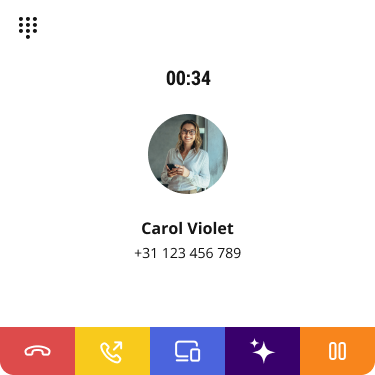

Command | Explanation |
|---|---|
Extended summary | Shomi gives you a more detailed call summary. |
Translate | Shomi translates the call summary. Choose the language you want the call summary translated to. |
E-Mail | Shomi will send you the call summary via email. |
Action Points | Shomi will summarize the call in action points |
Call summary actions
In addition to the suggestions Shomi offers, you can work directly with the call summary.
To edit the call summary
To share the call summary
This functionality is available with the CRM integration and Contact Connect add-on.
To copy the call summary
The Shomi - Personal Assistant feature is currently under further development. Upcoming improvements may be deployed automatically. Please stay tuned for further enhancements.