2.6.6.4 Choose Announcement
Here you can evaluate variables several times and depending on the result of the individual logical statement, you can have a different announcement played. You define which variable should be evaluated on the “Parameters” tab. Then you can define several different logical comparisons. The evaluation list will be completely sequentially processed from the top to the bottom. All announcements, whose corresponding statement has the value “True”, will be played. All further announcements will be skipped.
If you activate the checkbox "Play control enabled", the caller can control the reproduction of the WAV file as is usual in Remote Inquiry.
This action will be terminated, if

the announcement corresponding to the condition was played,

the announcement was not played because no condition was fulfilled,

a DTMF character was detected during the announcement, or

the call was disconnected while the announcement was playing.
Under "Properties", all three tabs "General", "Parameters" and "Connections" tabs are available for this block.
This is how you define the parameters for choosing an announcement
1 To add a condition to the evaluation list, click on

.
Note that the variable you want to evaluate here must be defined beforehand using the "Set Variable" block.
2 The following window appears: “Condition“.
3 Define the output in the window "Apply following Comparison:" to be evaluated at the time of the script execution.
You can add additional variables or system functions here. To do this, click on

and select a variable or system function from the list which opens.
4 Define the announcement to be played if the statement has the value ”True”.
You have several options:

From the dropdown list select a file.

Browse your hard drive by clicking on

.
When searching, you can also choose a file in MP3 format. Upon selection, the MP3 file will automatically be converted into the WAV format and saved in the database on the SwyxServer. The converted files are therefore available for use later. During the conversion process, the Info dialog "Please wait, the file is being converted into WAV format" will open.

Click on

, to listen to the selected file. Click on

to stop playing the file.

To record a new announcement, click on

: You will now be prompted to enter a file name. The “Start Recording” window will appear. Click on “Start” to begin recording the announcement. Stop recording by clicking on

.

To delete the selected file, click on

.
| The WAV files, which the administrator has made available to all users, have the extension “(Template)” in the file name. These templates cannot be deleted. |
5 Only activate the option "Skip from beginning" if you only want to play a part of the selected file.
Define the time interval to be skipped. The entry takes place in seconds.
6 Click on “OK”.
The “Condition” window will close. You will now see the new condition and the assigned announcement in the “Parameters” tab.
7 Activate the option "Activate reproduction control" if the caller should be able to control the reproduction of the file (e.g. skip forward and backward). The control takes place as in the menu of Remote Inquiry.
8 Define whether and, if the reproduction control is not activated, which DTMF character can be used to cancel the announcement.
In doing so, define whether the character entered should be saved in a variable and whether

the contents of the variable should be replaced, or

whether it should be appended to the contents of the variable.
9 Click on “OK”.
The “Choose Announcement” block can be seen on the grid interface and it available for further processing.
This is how you change an entry in the evaluation list
1 Open the ”Properties-Parameters” tab of the ”Choose Announcement” block.
2 To go to the conditions for an entry in the evaluation list,

Double-click on the entry in the evaluation list or

highlight the entry to be changed and click on

.
The following window appears: “Condition“.
3 Enter the modified parameter and click on “OK”.
The “Condition” window will close.
4 Click on “OK”.
The “Properties – Parameters” tab will close.
5 The modified conditions are now contained in the block “Choose Announcement”.
This is how you delete an entry in the evaluation list
1 Open the ”Properties – Parameters” tab of the ”Choose Announcement” block.
2 Click on the entry in the evaluation list.
The entry is highlighted.
3 
Click on.
The entry will be deleted from the evaluation list.
4 Click on “OK”.
The modified conditions are now contained in the block “Choose Announcement”.
This is how you change the sequence in the evaluation list
1 Open the ”Properties – Parameters” tab of the ”Choose Announcement” block.
2 Click on the entry in the evaluation list.
The entry is highlighted.
3 Click on

or

.
The entry will be moved one position up or down in the list.
4 Once the entry is at the position you want, click on “OK”.
The modified conditions are now contained in the block “Choose Announcement”.
Last modified date: 06.16.2023
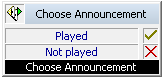
 .
.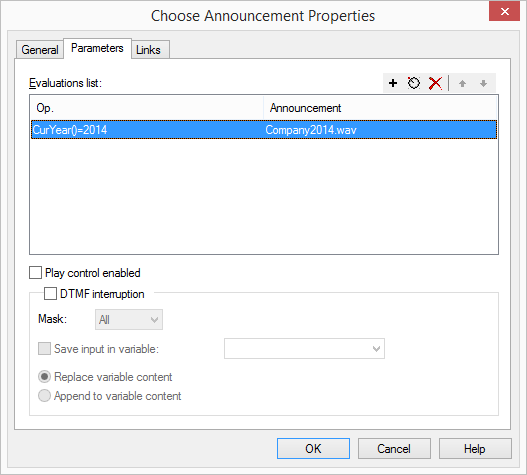
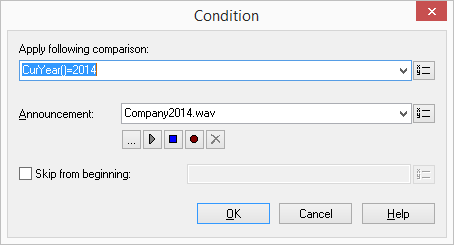
 and select a variable or system function from the list which opens.
and select a variable or system function from the list which opens. .
. , to listen to the selected file. Click on
, to listen to the selected file. Click on  to stop playing the file.
to stop playing the file. : You will now be prompted to enter a file name. The “Start Recording” window will appear. Click on “Start” to begin recording the announcement. Stop recording by clicking on
: You will now be prompted to enter a file name. The “Start Recording” window will appear. Click on “Start” to begin recording the announcement. Stop recording by clicking on  .
. .
. .
. Click on.
Click on. or
or  .
.