The action “Play Announcement” plays an announcement for the caller. If the call has not yet been picked up, it will automatically be picked up before this action is executed.
If you activate the checkbox “Skip from beginning”, the beginning of the announcement can be skipped.
If you activate the checkbox "Play control enabled", the caller can control the reproduction of the WAV file as is usual in Remote Inquiry.
Under "Properties", all three tabs "General", "Parameters" and "Connections" tabs are available for this block.
1 Only activate the option "Skip from beginning" if you only want to play a part of the selected file.
Define the time interval to be skipped. The entry takes place in seconds.
2 Define the announcement.
You have several options:

From the dropdown list select a file.

Browse your hard drive by clicking on

.
When searching, you can also choose a file in MP3 format. Upon selection, the MP3 file will automatically be converted into the WAV format and saved in the database on the SwyxServer. The converted files are therefore available for use later. During the conversion process, the Info dialog "Please wait, the file is being converted into WAV format" will open.

Click on

, to listen to the selected file. Click on

to stop playing the file.

To record a new announcement, click on

: You will now be prompted to enter a file name. The “Start Recording” window will appear. Click on “Start” to begin recording the announcement. Stop recording by clicking on

.

To delete the selected file, click on

.
| The WAV files, which the administrator has made available to all users, have the extension “(Template)” in the file name. These templates cannot be deleted. If you select saved temp file from the drop-down list, the voice message retrieved last from the Servers will be played. |
3 Activate the option "Activate reproduction control" if the caller should be able to control the reproduction of the file (e.g. skip forward and backward). The control takes place as in the menu of Remote Inquiry.
4 If the control of the reproduction is activated, this action can only be cancelled by entering the DTMF character '*' because all other DTMF characters are used to control the reproduction.
Define whether and, if the reproduction control is not activated, which DTMF character can be used to cancel the announcement.
In doing so, define whether the character entered should be saved in a variable and whether

the contents of the variable should be replaced, or

whether it should be appended to the contents of the variable.
5 Click on “OK”.
The “Play Announcement” block can be seen on the grid interface and it available for further processing.
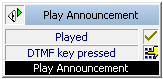
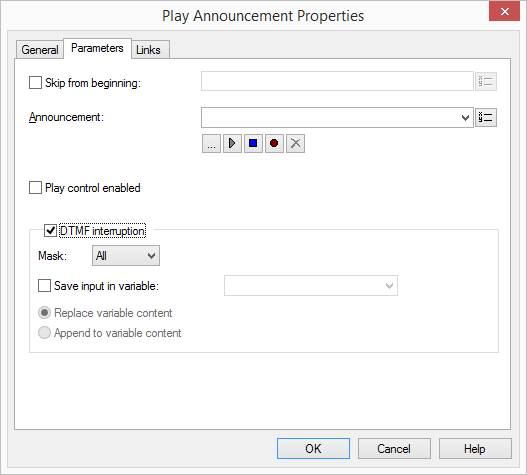
 .
. , to listen to the selected file. Click on
, to listen to the selected file. Click on  to stop playing the file.
to stop playing the file. : You will now be prompted to enter a file name. The “Start Recording” window will appear. Click on “Start” to begin recording the announcement. Stop recording by clicking on
: You will now be prompted to enter a file name. The “Start Recording” window will appear. Click on “Start” to begin recording the announcement. Stop recording by clicking on  .
. .
.