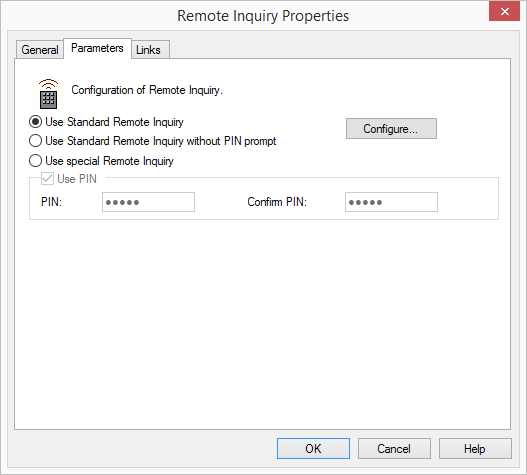2.6.5.12 Remote Inquiry
Remote inquiry allows you to listen to the voice messages from any telephone line. When calling your SwyxWarenumber, you identify yourself to SwyxWare using your PIN and can then listen to, repeat and, if necessary, delete first the new and then all existing voice messages. In addition, you can change the destination of the Call Forwarding Unconditional or record a new announcement.
Under "Properties", all three tabs "General", "Parameters" and "Connections" tabs are available for this block.
The action is terminated

by interrupting the connection (e.g. the caller goes on hook) or

after the Remote Inquiry has been completed.

if the access to the mailserver fails.
This is how you define the parameters for “Remote Inquiry”
1 Define whether you would like to use your normal Standard Remote Inquiry (with or without PIN) or whether you would like to use a special Remote Inquiry for this action (e.g. with a different PIN):

If you would like to use the Standard Remote Inquiry, activate this option. It is still possible to change the Standard Remote Inquiry here. To do so, click on "Configure…".
The "Standard Remote Inquiry" tab will open.

If you would like to configure a special Remote Inquiry, which is only valid for this action, activate the option "Use special Remote Inquiry".
2 Define the PIN (Personal Identification Number) to be used for identification and confirm this here.
Here it is possible not to demand a PIN, but rather to permit Remote Inquiry for every caller.
Select a five-digit, non-trivial sequence of numbers and confirm it.
| If you configure the Standard Remote Inquiry within a Call Forwarding or system rule, you will always be asked for your user PIN. There is no checkbox for this. If you are calling from your own extension number, for which this Call Forwarding was configured, you will not be asked for your PIN. |
3 Indicate whether you should be prompted to enter your user PIN for Remote Inquiry. If this checkbox is not activated, no other identification will be demanded for the inquiry.
4 Confirm your input by clicking on "OK".
| For identification purposes when conducting a Remote Inquiry, the same PIN as the one used for identification on a SwyxPhone is used. If you are calling from your own extension number, you will not be asked for your PIN. |
Last modified date: 06.16.2023