2.6.5.10 Send email
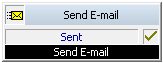
The “Send E-mail” block can be used to send an e-mail, which can contain information concerning the call and the recorded message.
You can individually design a subject line and the e-mail text for the e-mail. For both of these entries, it is possible to use system functions for specific call information which is automatically replaced with the appropriate value by SwyxServer when the e-mail is sent.
If you would like to send an e-mail, which contains the recorded message, you must first record a message. The e-mail will be sent even if no message exists.
Recorded messages which are shorter than 3 seconds will not be sent, i.e. - as in the case of a non-recorded message - only an e-mail with the data concerning the call (date, time and number) will be sent
Under "Properties", all three tabs "General", "Parameters" and "Connections" tabs are available for this block.
This is how you define the parameters for the action “Send E-mail”
Last modified date: 06.16.2023
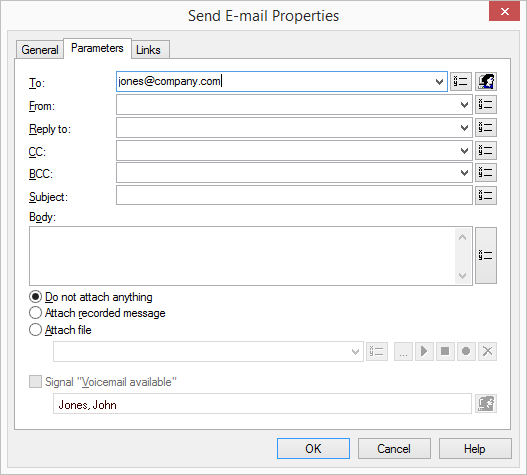
 icon.
icon.