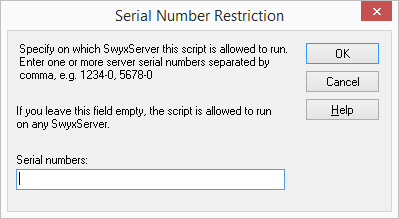You can indicate whether a rule script should be subject to certain restrictions. To protect a script, you can define which SwyxServer this script should be run on.
You can obtain more information on this subject from your Swyx sales representative.
1 Open the properties of a script under “File | Script properties...” or click on

.
2 Click on “Serial numbers…”.
.
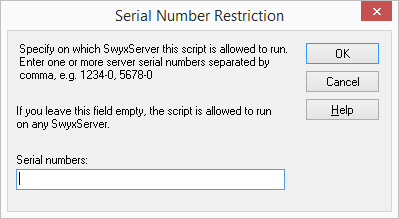
The following window appears: “Serial number restriction“.
3 Enter the serial number of the SwyxServer on which this script may be used.
4 If this field remains empty, this script can be run on every SwyxServer.
5 Click on “OK”.
This script will now only be run on the SwyxServer whose serial number has been entered here.
How does SwyxServer verify a serial number restriction?
To execute a users set of rules, SwyxServer loads the user's file callrouting.vbs, which was generated by Call Routing Manager/Graphical Script Editor. This file connects the individual rules and actions via additional vbx files. If a callrouting.vbs or one of the connected vbs files contains a serial number restriction, SwyxServer will check whether its own serial number is contained in the list of numbers saved in the script file. If it isn't, the script will be rejected. The serial number check will be carried out for each of the scripts to be loaded, regardless of whether the script is directly loaded as a callrouting.vbs or indirectly through a connection to the callrouting.vbs. If the file doesn't contain any serial number restrictions, the file can be run on any SwyxServer.
.
| If a user has a restricted script in his rule book and if this script is not permitted for the SwyxServer, this users entire set of rules will not be executed. Instead, the standard script of the SwyxServer will be executed, i.e. the call will be connected to the original destination. |
The "Parameters" Tab
The entry of parameters on the "Parameter" tab enables you to use and define GSE rules and actions in the Call Routing Manager without having to change them using the the Graphical Script Editor.
For example, this makes it possible for the administrator to create GSE rules or action and to provide them to the user without the user having to have authorization to use the Graphical Script Editor.
 .
.