Interface of
If the Graphical Script Editor is called in order to create a new script, the “Graphical Script Editor” window will appear.
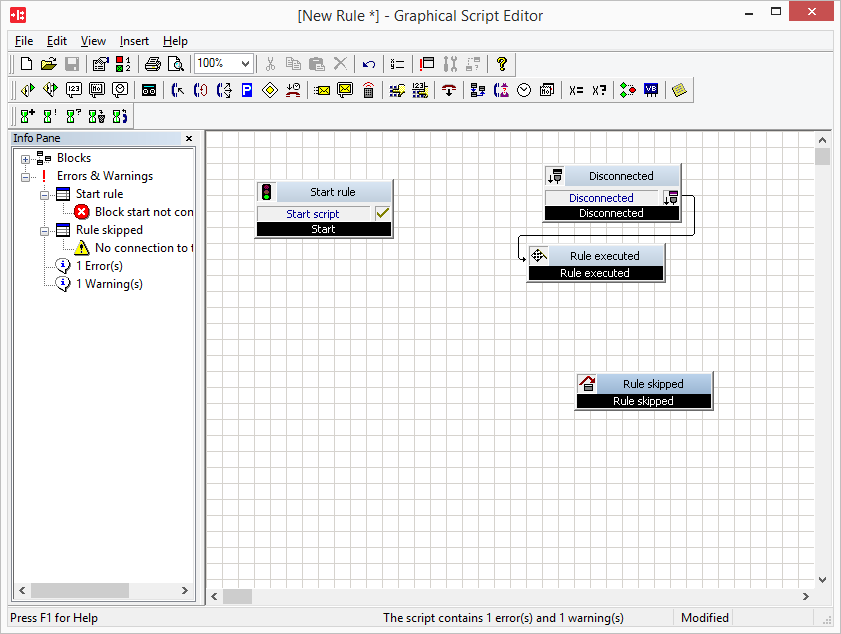
You now see a divided window:
The graphic illustration of the script is shown on the interface. If you have called the Graphical Script Editor in order to create a new script, you will discover that several default blocks already exist.
See also Script Window.
In the Info Pane you will find a list of the blocks used, in addition to the notes that have been created, the announcements and variables used in the script, as well as the Errors and Warnings in reference to the script in question.
See also Info Pane.
You will find a menu bar located at the upper border of the window. This menu bar contains the buttons for the available blocks, as well as for other script functions. See also Menus.
You will see the toolbar below the menu bar. Here you can open the available blocks and further script functions via the symbols. See also Toolbars.
At the lower border of the window you will see a status bar, which provides you with detailed information concerning the current script. See also Status Bar.
To find out more about changing the style of the Graphical Script Editor (e.g. the type of grid or the size of the blocks), see Settings for the Interface Display the Graphical Script Editor.
Last modified date: 06.16.2023