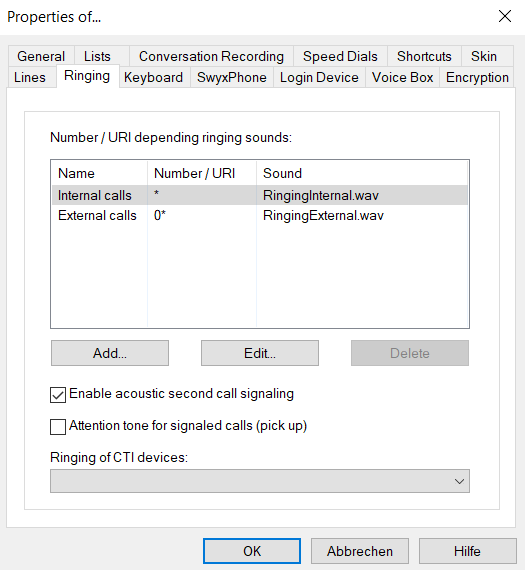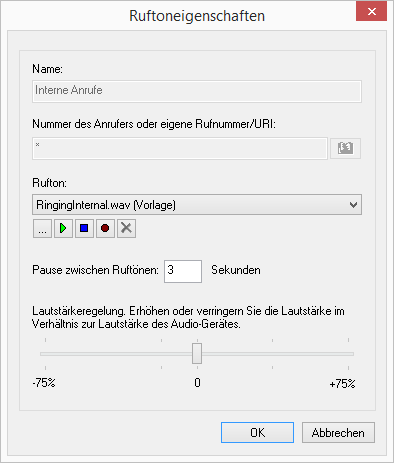Depending on the number of the caller, SwyxIt! can select different ringing sounds. Alternatively you can also enter your extension here. In this case it will ring differently depending on the extension called.
1 Go to the menu bar and click on "Settings | User Profile…".
The “Properties of…” page opens.
2 Select the “Ringing” tab.
3 On this tab you will find all numbers or number masks with the ringing sounds assigned to them. You can change or delete the existing entries or add new entries.
4 Click on "Add..." to define a special ringing sound.
5 Define the name and number of the caller.
Alternatively you can enter one of your extensions or MSNs here. In this case, the ringing sound is selected if this extension is called.
You can use the placeholders "*" for more than one character, "?" for exactly one character.
The ringing sound selected is always the one providing the best possible match.
6 Define the ringing sound. To do this select a file from the drop-down list, look for a sound or record a sound here.
7 Define the interval between the two rings.
8 Select the volume of the ringing sound.
9 Click on “OK”.
10 You return to the "Ringing" tab.
11 Activate “Attention tone for signaled calls (pick up)” in order to receive a warning signal if the call has not been picked up by the subscriber originally called within 10 seconds, see
Call Signaling.
12 Define whether you would like to hear a call waiting tone in the handset when a second call is received.
If the checkbox is not activated, a secondary call will only be signaled on the PC interface (silent secondary call signaling).
13 Under "CTI Devices Ringing" you can define which terminal device rings when SwyxIt! is in CTI mode. You can select between:

only the controlling CTI SwyxIt! rings

only the controlled device (SwyxIt! or SwyxPhone) rings

both ring.
14 Click on “OK”.
| The ringing sounds for internal and external calls cannot be deleted, only changed. |