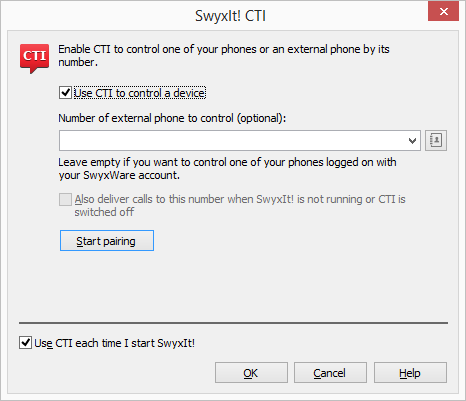18.3 SwyxIt! controls a Third Party device
SwyxIt! is installed on the user's PC and controls a telephony device which is running in CTI mode (e.g. a SIP device or a DECT device), and is logged on under the same SwyxWare user. In this case, the phone is independent from the PC and works even when the computer is turned off.
The SwyxCTI+ option contains the following functions:

Dialing
Dialing can be made directly from Outlook or another application, the Caller/ Redial List or the phone books.

Call Swap, Transfer, Start Conference

Callback on busy (SwyxIt! only)

Start or accept another call

Collaboration
Not available:

Conversation recording

Speaker button and microphone of the SwyxIt! Accept incoming calls on SwyxIt!
To enable SwyxCTI+ for the control of a certified SIP phone
1 Click on “Settings | CTI..." in the menu bar.
2 Mark the checkbox "Use CTI to control a device".
3 Select the "Device" radio button and select „SwyxIt!/SwyxPhone“ from the drop-down list.
| Only devices that have been previously registered to your user account by your administrator are available. |
4 Click on “Start Pairing”.
5 Click on ”OK”.
By activating the checkbox "Use CTI each time I start SwyxIt!", you select whether the CTI mode is active for the current session only or set as default for every start.
In the headline of SwyxIt! you can see a note (in brackets) stating that SwyxIt! is running in CTI mode.
| Please make sure that the appropriate SIP settings are activated within the SwyxCTI+, if you use telephony devices with SwyxWare Administration. Ask your system administrator should you have questions about this. |
| Please note that only telephony devices registered at the same SwyxServer and under the same user can be found. Ask your system administrator should you have questions about this. |
| Please refer to CTI+ for further information on using DTMF strings with CTI+. |
Last modified date: 10.19.2023