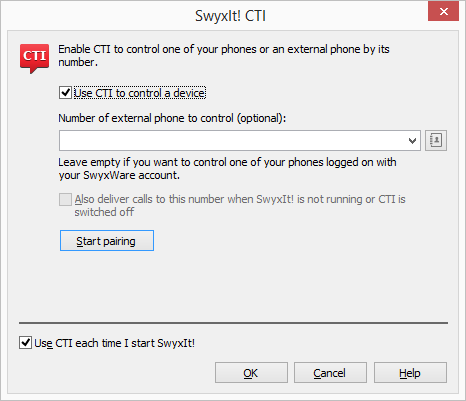18.2 CTI SwyxIt! on the terminal server controls a local SwyxIt!
CTI SwyxIt! runs on a terminal server and controls a SwyxIt! at the user computer. This local SwyxIt! is mainly used for voice output and recording via a handset or a headset.
When installed on a terminal server, CTI SwyxIt! shows a special behavior:

SwyxIt! always runs on the Terminal Server as a CTI master

Recording wizard does not start

No warning if there are too many colors
When installing the TAPI service provider, create one TAPI line for each SwyxIt! user that will use CTI SwyxIt! on the terminal server.
To activate SwyxCTI in SwyxIt! on a terminal server to control a local SwyxIt!
1 Click on “Settings | CTI..." in the menu bar.
2 Mark the checkbox "Use CTI to control a device".
3 Select the "Device" radio button and select „SwyxIt!/SwyxPhone“ from the drop-down list.
4 Then, click on "Start pairing".
CTI SwyxIt! now searches for a SwyxIt!, which is logged on to this SwyxServer under the same user.
5 Confirm the inquiry in the local SwyxIt! by selecting "Accept". Within CTI SwyxIt!, click "OK" in the terminal server environment to start the pairing.
| In this scenario the video functionality is not available. |
Last modified date: 10.19.2023