Collaboration with SwyxIt! Meeting
SwyxIt! Meeting lets you quickly and easily allow your call partner to view the screen or selected applications during a call. You can also allow him to control your mouse.
Requirements and recommendations for the use of SwyxIt! Meeting
If the first two requirements are not satisfied, the SwyxIt! Meeting component is not available for selection as a default application.
Make sure that the connection between the Collaboration partners is not prevented by a firewall or a NAT router.
The more pixels have to be transmitted (e.g. sharing of one or two screen contents), the greater the network bandwidth has to be.
If you want to use the video functionality as well as SwyxIt! Meeting, additional bandwidth is needed for this function (Requirements and recommendations for the use of the video functionality).
If you have decided on "SwyxIt! Meeting" for the default tool, the SwyxIt! Meeting window opens automatically after you click the "Collaboration" button.
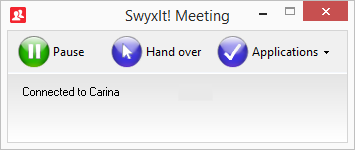
Share | Starts a new Collaboration session. Your screen contents will be displayed to your call partner. You can specify exactly what he should see. |
Hand over | By clicking on "Hand over" you allow your call partner to access your desktop using his input device. This button is only active for an existing connection. |
Applications | You can use "Applications" to choose which screen or which applications you want to share with your call partner. |
Pause | Use "Pause" to suspend the Collaboration. The screen content seen by your call partner is filled with a Pause sign. |
The SwyxIt! Meeting functions are not available within a remote desktop connection.
Last modified date: 10.19.2023