The File Menu
The File menu contains the following information
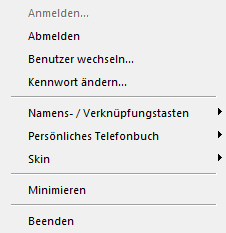
Logging on | Logging on to SwyxServer. The user name and password you entered when you started Windows is used again when you log on (Windows authentication). However, you can also log on with a SwyxWare user name and password. You can place a call after logging in. If you work with several SwyxWare user accounts during the Windows authentication, you can choose the relevant account when logging on. See Logon and Logoff. |
Log off | Logging off from SwyxServer. The connection to the server is terminated, SwyxIt! is deactivated. This prevents non-authorized use. You can no longer make a call after logging off. |
Change user... | With this menu option you can change the user account with which you are logged on. If you work in Windows authentication with several SwyxWare user accounts, you can choose a different account when logging on. If you log in with a SwyxWare user name and password, you can also place calls at another workstation independently of the Windows logon via your SwyxWare account. See also Switch user. |
Change password... | If you don't use your Windows log-on for logging on to SwyxServer, you can change your password here for logging on to the server (Changing your password). This option is only available when you are logged in with a SwyxWare user name and password. |
Speed Dial / Shortcut buttons | Import… The external loading of Speed dial buttons / Shortcuts, which have already been defined. Assigned buttons will be overwritten. Export... The external storage of those Speed Dial / Shortcut assignments which you have created. |
Personal Phonebook | Import… Importing a comma-separated file (CSV) with phonebook entries. The import file is checked for faulty entries, and you have the chance to make corrections. You can also specify whether previously existing entries should be overwritten or preserved. Export... External storage of all or certain entries in the phonebook as a comma-separated file (.csv). See also Importing/Exporting Phonebook Entries. |
Skin | Load Loading another existing Skin for your SwyxIt!. This is only available if the system administrator allows you to switch to other Skins. Edit Changing the Skin of your SwyxIt!. This is only available if the system administrator allows you to edit your Skin. Save Saving a Skin which you have changed for your SwyxIt!. This is only available if the system administrator allows you to edit your Skin. |
Minimize | Minimizing SwyxIt!. Depending on the settings in the user profile, SwyxIt! will be found in the taskbar or only as an icon in the tray. |
Terminate | Terminate SwyxIt!. |
Last modified date: 10.19.2023