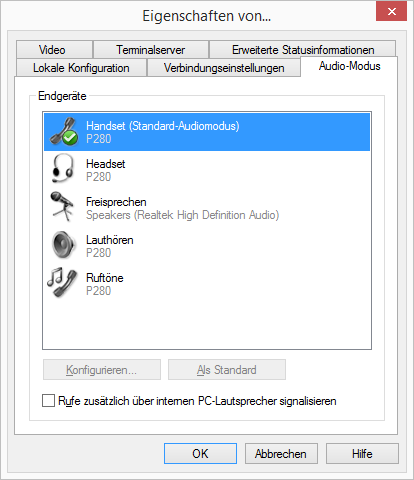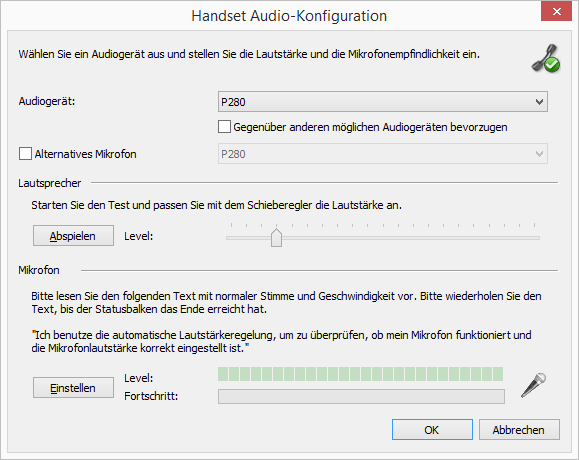You can assign various audio modes to the SwyxIt! Handset. When you insert a SwyxIt! Handset into the USB port of your PC, the handset is entered automatically for the "Handset", "Headset", and "Handsfree" modes. If no audio device has been entered for "Open listening" and "Ringing", the P280 is entered there automatically as well.
To make the settings for using the SwyxIt! Handset manually (based on the example of the "Handset" audio mode)
1 Go to the SwyxIt! menu bar and click on "Settings | Local Settings...".
The “Properties of…” page opens.
2 Select the “Audio Mode” tab.
3 In the "Devices" area, click on the required line for an audio mode (e.g., handset) or an option.
The line is highlighted.
4 Click on the "Configure" button.
The "Handset Audio Configuration" window appears.
5 Select from list box "Audio Device" "P280" or “P300”. The SwyxIt! Handset will then be used in "Handset" audio mode.
| To make the SwyxIt! Handset appear in the settings, you first have to insert it in the USB port on your PC. |
| To the "Ringing" option, assign the audio device that you want to be used for the ringtone of incoming calls. For further information on audio modes and the "Open listening" option, see Audio-Modes. |
6 If you want to use the microphone of another audio device, click the "Alternative microphone" checkbox and select the desired device from the list box.
| Setting of the microphone is not available in the options “open listening” and “Ringing”. |
7 To configure the volume of the sound or voice output for the audio mode, click on the "Play" button and move the slider until the required volume is set.
8 To configure the microphone sensitivity, click on the "Adjust" button and read out the text in quotation marks until the configuration process is complete.
9 Click on ”OK”.
10 When you switch on the option "Also signal incoming calls using internal PC speaker", a signal will also be produced over the PC speakers in addition to the telephone ring for incoming calls.
This is particularly helpful if you use a SwyxIt! Headset but you do not wear it all the time.
The audio configuration is saved.
11 If you want to set the highlighted audio mode ("Handset", "Headset", or "Handsfree") as default, click on the button "Set Default".
The audio mode is marked accordingly.
12 Click on ”OK”.
The settings in the "Audio Mode" menu are saved.