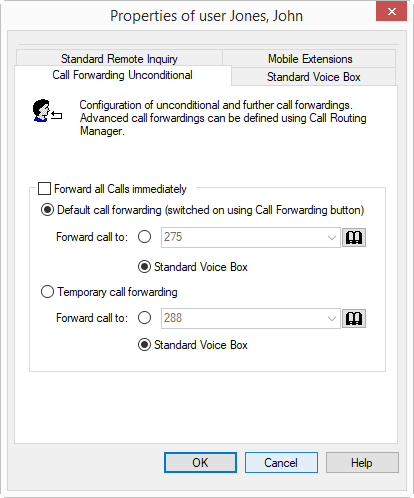You can also change Immediate Call Redirection from another telephone line.
1 Open the Properties dialog, e.g. in the menu "Settings | Configure Forwarding...“.
2 Activate the option "Call Forwarding Uncontitional" if you would like to activate the defined forwarding rule immediately (equivalent to activating the "Call Forwarding" button on the user interface) or leave the "Forward all Calls immediately" checkbox unchecked, if you would like to activate the defined Call Forwarding Unconditional later by clicking on the Call Forwarding button.
3 Turn on the "Default Call Forwarding (switched on using the Call Forwarding button)", in order to define where the calls should be forwarded when you click on the "Call Forwarding" button on the user interface.
The Call Forwarding destination can be

entered directly
or

you can select it from the Phonebook
or

you can still change the standard Voice Box here.
4 Switch on “Temporary forwarding” in order to forward calls without changing the settings for the “Forwarding” button.
If you later switch off the forwarding via the user interface, the forwarding configured here will not be used the next time you switch it on using the “Forwarding” button: the settings found under “Default forwarding (switched on using forwarding button)” will be used.
This allows you to use a temporary forwarding without having to change your default forwarding and then having to restore it later.
5 Click on “OK” or switch to another tab in order to configure other forwardings.
6 Click "OK" or switch to another tab to configure the Standard Voice Box or the default remote inquiry.
If you have redirected to your Standard Voice Box, the settings you define on the tab "Standard Voice Box" are active.
The parameters defined on this tab can also be changed from another phone line.