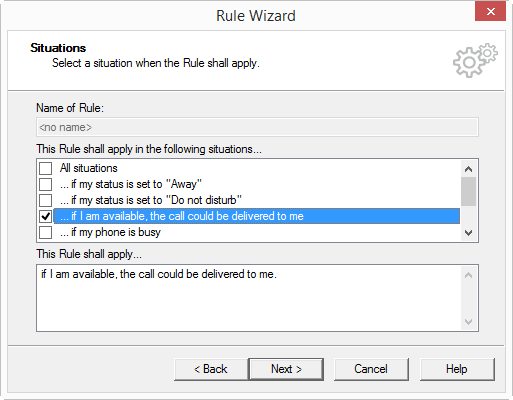Situations
When you call the Rule Wizard (This is how you create a new user rule or This is how you modify a user rule) the Rule Wizard will open. If you click on “Next>” you will move on to the “Situations” window. Here you describe under what circumstances the rule should be applied. All allowed situations, i.e. the system situations, are listed under “This Rule shall apply under the following situations…”. A rule can be applied to different situations. Situations which have already been selected are shown with a check mark.
You can select from the following situations:
Note that the information "absent" and "busy" according to Outlook Calendar can only be updated at certain intervals (presetting: 15 minutes) from Outlook to the Exchange Server. It is only available for rule processing after the update has taken place. These settings can be changed in Outlook under "Tools | Options | Settings | Calendar options... | Free/Busy Options” Remember that a very small value will lead to network overload.
A calender query is also possible under Lotus/IBM/HCL Notes. This requires the installation of Lotus/IBM/HCL Notes SDK. Unlike Microsoft Outlook, Lotus/IBM/HCL Notes does not allow qualification concerning local appointments and absences. The "Freetime" query in Lotus/IBM/HCL Notes interprets all-day events as "absent" and all other appointments will be treated as "busy”.
The information concerning whether a user is "absent" or "busy" is only required when the Exchange Server starts the first call handling. If this query appears several times during call handling, the value of the first query will be applied again.
This is how you define the situations for a rule
Last modified date: 06.16.2023