The "Client Preferences" Tab
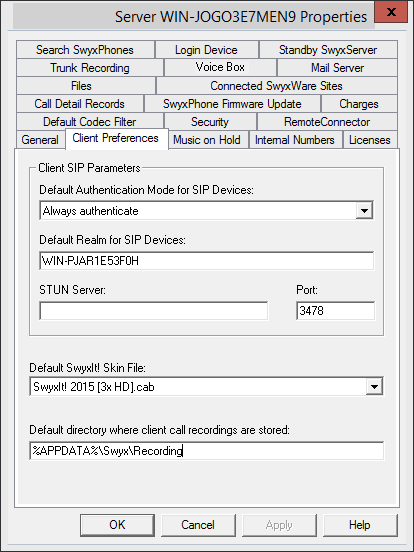
General settings can be made on this tab for the telephony clients.
Client-SIP-Parameter
Here you can define the standard login mode for all users, i. e. whether or not a SIP terminal device must be authenticated when logging on.
For SIP devices that are already logged on, a change of the login mode only takes effect with the next login.
Define the standard realm for all users at this SwyxServer.
If you define the realm as FQDN, please make sure that the DNS name resolution between SwyxServer and the clients is working correctly and without delay. If configured correctly, names and IP addresses can be mutually retrieved with the "nslookup" command.
Specify the STUN server and the associated port for use by the SIP devices. See STUN.
Default Skin
Here you specify which skin will be used system-wide by SwyxIt! as default (System Standard Skin).
All users who specified the System Standard Skin as the skin in the user configuration (The "Skin" Tab) will receive this new skin in the next login.
All skin files which are saved in the database for all users are shown in the displayed drop-down list "Default skin (SwyxIt!)".
Standard directory for client recordings
Here you will find the standard directory in which the user's voice recordings should be stored (default setting: %APPDATA%\Swyx\Recording). Dummies can be used here:
%APPDATA% is defined on the client computer and denotes the directory for this user's application data. The following path, e.g., can thus be defined:
%APPDATA%\Recordings
The dummy [username] is replaced by SwyxIt! with the current SwyxWare- user name. The recordings can thus be stored in a directory within the domain, e.g \\fileserver\callrecordings\[username]\.
In the default setting the path is:
%APPDATA%\Swyx\Recording
All recordings are then saved locally among the application data of the user account under which SwyxIt! is running. If the user should be able to edit his recordings from other computers as well, please create a share for the user within the network and configure the path for the client recordings accordingly.
Please note that for saving the recordings SwyxIt! uses the Windows user account under which it was started. The login data used by SwyxIt! for logging on to SwyxServer is not taken into account.
If you want to specify a different directory for a single user, then define the directory in user properties (The "Conversation Recording" Tab).
SwyxPhone users can only play back recordings if they log in to SwyxServer with SwyxIt!. See also https://help.enreach.com/cpe/13.30/Client/Swyx/en-US/index.html#context/help/requirements_$.
Last modified date: 01/24/2024