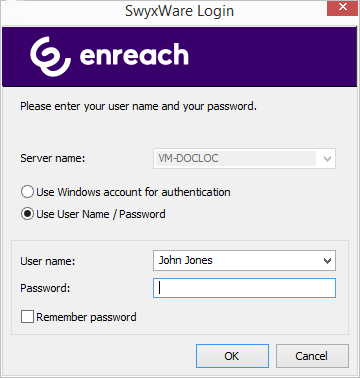7.1 Registration on SwyxWare Administration
For information on installing the SwyxWare Administration, please see Installation of the SwyxWare Administration. You can additionally install the SwyxWare Administration on further computers on the network and administer SwyxWare remotely, see Separated Services.
When saving and processing personal data, observe the respective applicable legal data protection regulations.
Personal data cannot be deleted automatically. In order to meet the valid data protection regulations, it may be necessary to delete the entries manually.
Note that you also need the corresponding rights for the administration of SwyxWare. See Administration profiles.
How to log on SwyxWare Administration to
Last modified date: 01/24/2024