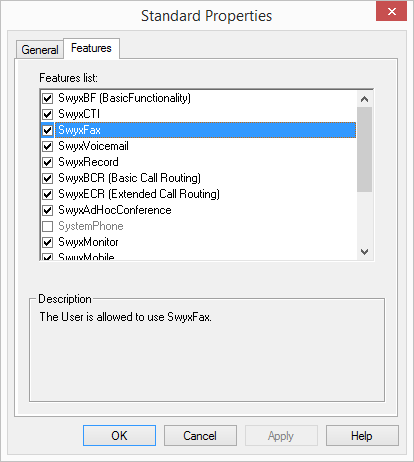9.2.4.2 Feature Profile - The "Features" Tab
This tab contains the list of all available functions. You can activate and deactivate individual functions for this profile here.
This is how you edit a feature profile
1 Open the list of feature profiles.
2 Right-click on the feature profile you want to edit, or select "Properties" in the context menu.
In each case, the "Properties of..." window will appear.
On the "General" tab you can change the name and description of the profile. You can also specify whether this profile should be used as the standard profile for all new users. If you activate this checkbox, this option is unset for the previous standard profile.
3 Switch to the "Features" tab to change the functions allowed for this profile.
| If you want to assign a different profile to several users, you can also highlight these in the list in Administration and use Drag & Drop to move them to the new profile. |
This is how you delete a feature profile
1 Please ensure that this feature profile is not assigned to a user.
2 To do this, highlight in SwyxWare Administration the profile you want to delete.
If there are any users left using this profile (on the right side of the administration), please assign a new profile to these users.
3 Switch to the "Features" tab to change the functions allowed for this profile.
4 If this profile is no longer assigned to any users, click with the right mouse button on the profile in the tree structure, and select "Delete" in the context menu.
When you confirm the query with "Yes", the profile is deleted.
Last modified date: 01/24/2024