help | App. I: Application Examples | SwyxIt! and SwyxPhone in a Terminal Server Environment | Configuration | CTI SwyxIt! on terminal server
I.2.1.2 CTI SwyxIt! on terminal server
CTI SwyxIt! or on a terminal server controls a local SwyxIt! or SwyxPhone
CTI SwyxIt! runs on a terminal server and controls a SwyxPhone or a SwyxIt! on the user's computer. The local SwyxIt! is used in particular for voice output and recording via a handset or headset.
How to enable the CTI mode on the terminal server to control the local SwyxIt! or SwyxPhone
1 Click on "Settings | CTI..." in the menu bar.
Mark the checkbox "Use CTI to control a device".
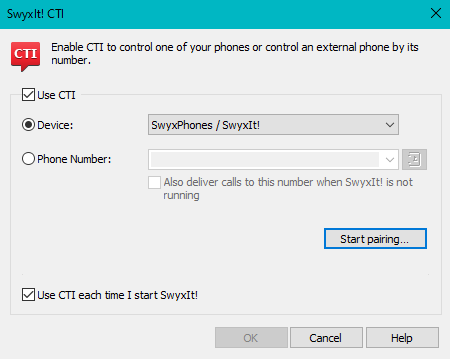
2 Select the "Device" option.
3 Then, click on "Start pairing".
4 CTI SwyxIt! now searches for a SwyxPhone or SwyxIt!, which is logged on to SwyxServer under the same user.
5 Confirm the request with "Accept" in the local SwyxIt! or SwyxPhone.
6 Within CTI SwyxIt!, click "OK" in the terminal server environment to start the pairing.
When installed on a terminal server, CTI SwyxIt! shows a special behavior:
When installing the TAPI service provider, create one TAPI line for each SwyxIt! user that will use CTI SwyxIt! on the terminal server.
Automatic activation of CTI SwyxIt! in terminal server environments for users
In order to activate the CTI mode automatically for users, a registry key has to be set at the client computer.
After the key has been set, the option "Enable CTI" in the CTI dialogue is automatically activated for the user. Furthermore the option is greyed out, so the user cannot disable this mode.
Last modified date: 01/24/2024