help | App. H: IBM Notes integration | Configuration of the database display and selection | Database settings
Database settings
The following paragraphs describe the definition of databases and database fields.
To configure the IBM Notes integration
1 Start the Notes Plugin configuration tool in administrator mode. Select "NotesAddInSettings.exe" in the SwyxIt! program directory with one of the following parameters:
Parameter | Function |
|---|---|
-a | Starts the AddIn in administrator mode, meaning that the "Details" button and all databases are available. The standard settings are loaded by default. Any changes are saved as XML file. To make these changes available to the users, the file has to be uploaded into the database. |
-a -f | Starts the Add-In in administrator mode. After startup, a window opens in which a configuration file (XML) can be selected for further editing. To make these changes available to the users, the file has to be uploaded into the database. |
-a -d | Starts the Add-In in administrator mode. The current configuration file from the SwyxWare database is uploaded, and can be edited. After editing, the file has to be uploaded into the database again. |
The window containing the database configuration for the name resolution, is opened in administrator mode. Contrary to the user mode, the administrator mode contains all IBM Notes databases as well as the "Details" button. Depending on the selected parameters for the call, the system either uploads the default settings, the settings from the SwyxWare database, or the settings from a selected XML file.
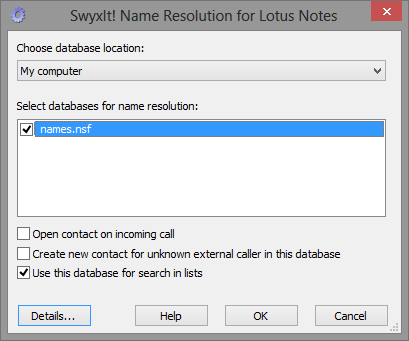
2 In the field "Choose database location", either select the Domino server or your own computer. Any available databases are displayed. Enable all databases that shall be made available to the users for selection. The access to enabled databases may be further restricted in the user mode.
3 Now, configure the database fields to be used for the name resolution. Select the respective database in the dialog box "SwyxIt! Name Resolution for IBM Notes", and click on the "Details" button. The dialog box "Database Details" including the default settings is displayed.
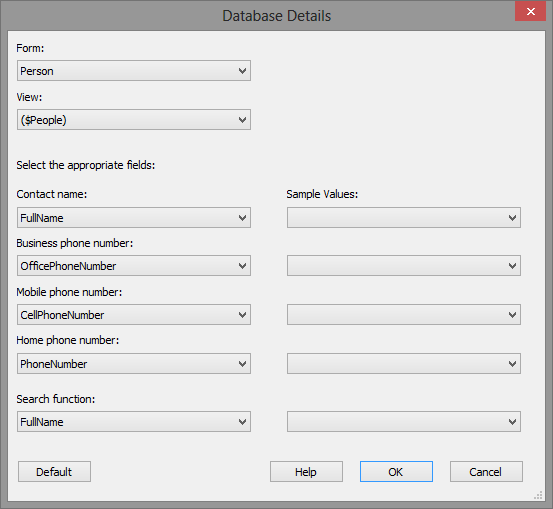
4 Select the form, the view, and the fields containing the individual values, such as name or phone number. Sample values for your selection are displayed in the right-hand column. Please verify that your field selection is correct.
5 In the last field "Fulltext Search", select the database field for fulltext search. This value is used for:
For this setting to take effect, the users must enable "Use this database for fulltext search" checkbox during configuration (default setting: enabled).
6 Click "OK" to save the changes for this database.
7 If required, select another database for configuration in the "SwyxIt! Name Resolution for IBM Notes" dialog, or click on "OK" to save the changes.
8 In the following dialog box, select a storage location for the XML file containing the configuration settings. The name "NotesDbDefaults.xml" is set by default.
9 After configuring the database options, the settings have to be distributed to the users. See Saving and distributing the database configuration.
Last modified date: 01/24/2024